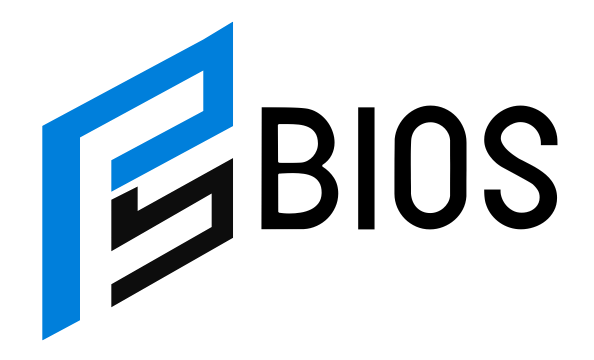How to Make the Most of Your PS5 Update: A Step-by-Step Guide
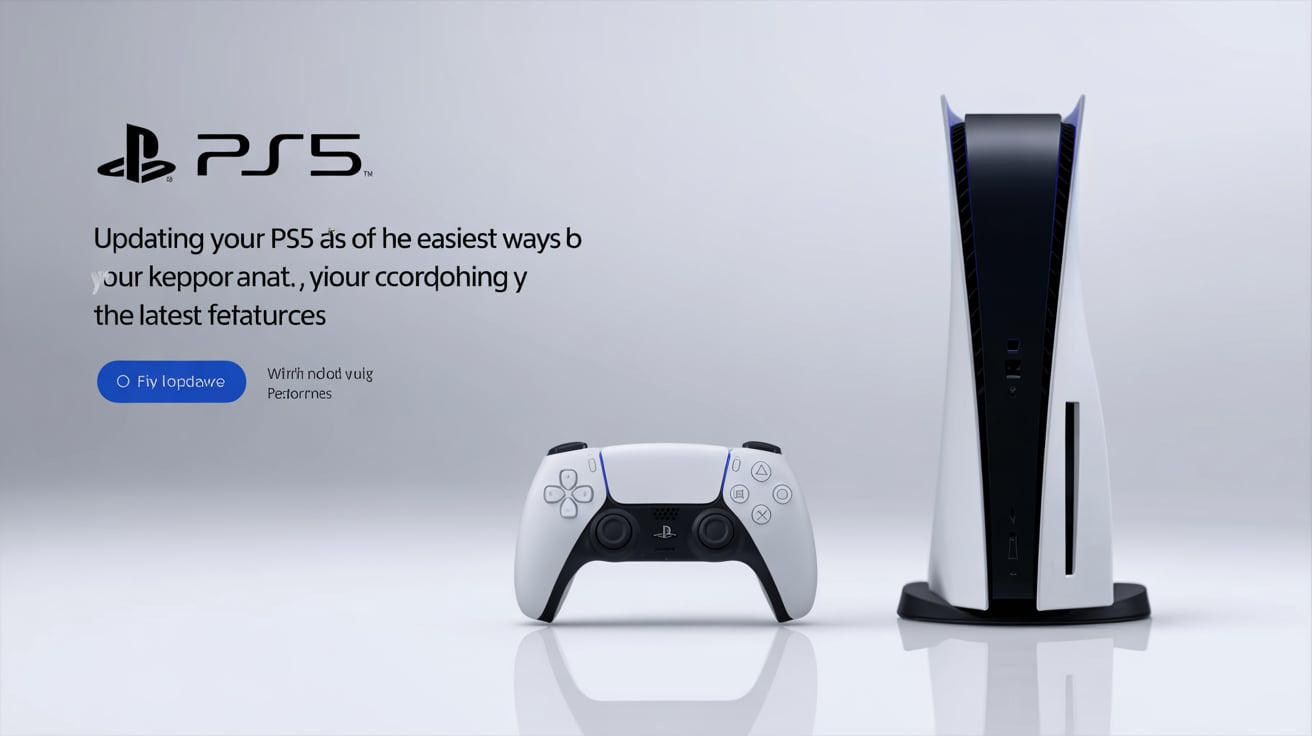
Updating your PS5 is one of the easiest ways to keep your console running smoothly and access the latest features. Whether you’re fixing bugs, improving system performance, or exploring new gaming features, a simple PS5 update can change your gaming experience. If you haven’t updated your system software in a while, it’s time to take action! With every new PS5 update, Sony works hard to improve everything from security to performance, ensuring that your gaming experience stays top-notch.
When you install the latest PS5 update, you’re not just getting rid of glitches or issues; you’re unlocking new functionalities that can make your games look better, run faster, and give you more control over your gaming settings. PS5 updates aren’t just about new features—they also help to keep your system secure and prevent any potential crashes. In this post, we’ll walk you through the steps for updating your PS5, whether it’s automatic, manual, or done through safe mode. We’ll also explain why updates are essential and how to get the most out of them.
What is the PS5 Update and Why Do You Need It?
A PS5 update is a system software upgrade that helps improve the performance of your PlayStation 5 console. These updates are released regularly by Sony to fix bugs, improve security, and introduce new features. Without updating your PS5, you may miss out on important improvements like faster load times, enhanced graphics, or new game features. Some updates also address specific issues such as connectivity problems, crashes, or system freezes. Keeping your PS5 updated ensures that you enjoy the best gaming experience possible while maintaining the stability and security of your console. So, it’s essential to update your system as soon as new updates are available.
How to Install the Latest PS5 Update Automatically
Installing the latest PS5 update automatically is the easiest and most convenient way to keep your system up to date. To enable automatic updates, go to your console settings and ensure that the “Automatic Downloads and Updates” option is turned on. This allows your PS5 to automatically download and install updates when connected to the internet. The update will be installed as soon as you turn on your console, without any manual intervention needed. This process ensures that your console always has the latest features and security fixes, helping you avoid potential problems caused by outdated software. Make sure to keep your console connected to Wi-Fi for automatic updates to work smoothly.
Troubleshooting Common PS5 Update Issues
Sometimes, a PS5 update may not install correctly or fail to download. Common issues include slow download speeds, the console not recognizing the update, or the update freezing halfway. If you’re experiencing these problems, first check your internet connection to ensure it’s stable and fast enough for downloading updates. If the issue persists, try restarting your console or resetting the router. You may also want to check if there’s enough storage space on your PS5 for the update to install. If the update continues to fail, consider manually updating using a USB drive or contacting Sony support for additional help in resolving the issue.
How to Update PS5 System Software Using a USB Drive
If you’re having trouble updating your PS5 directly through the internet, using a USB drive is an excellent alternative. First, download the latest system software update from the official PlayStation website onto your computer. Then, transfer the update file onto a USB drive that is formatted as FAT32 or exFAT. Insert the USB drive into your PS5 and turn on the console in safe mode by holding the power button until you hear a second beep. From there, select the “Update System Software” option to manually update your PS5. This method is especially useful if your console has no internet access or encounters issues during automatic updates.
Why PS5 Updates Are Important for System Security and Performance
PS5 updates are crucial for ensuring your console’s security and maintaining its overall performance. These updates often include security patches that protect your console from potential threats, like malware or unauthorized access. Regular updates can also enhance the performance of your PS5, improving speed and stability during gameplay. With each update, Sony may optimize the system’s performance to reduce bugs or crashes, making sure your games run smoothly. Without these updates, your console could experience slower load times, connectivity issues, or even system failures. Therefore, keeping your PS5 updated ensures you get the best and safest gaming experience possible.
Manually Updating PS5 System Software: A Step-by-Step Guide
Sometimes, automatic updates don’t work as expected, and you may need to manually update your PS5 system software. To do this, you’ll need a USB drive and access to a computer. Start by downloading the latest update file from the official PlayStation website and saving it to the USB drive. Make sure the USB drive is formatted correctly and has the necessary folders to store the update file. Once the update file is on the USB drive, plug it into your PS5. Boot up the console in safe mode by holding the power button until you hear a second beep. Then, select the “Update System Software” option to begin the installation process.
What to Do If Your PS5 Update Fails: Easy Fixes
If your PS5 update fails, don’t panic! There are a few easy fixes you can try. First, check if your console has a stable internet connection, as an unstable connection can interrupt the update process. If the update file is corrupt or incomplete, delete it and try downloading the update again. You can also try restarting your PS5 or your router to improve the connection speed. If these steps don’t work, you may need to manually update your PS5 using a USB drive. In some cases, your console might require a complete system reset or reinstallation of the software. If problems persist, reaching out to PlayStation support can help resolve the issue.
PS5 Update Safe Mode: How to Update When Your Console Is Offline
If your PS5 is offline and cannot connect to the internet, you can still update your system using Safe Mode. To enter Safe Mode, turn off the PS5, then press and hold the power button until you hear a second beep. This will boot your console into Safe Mode, where you can select the “Update System Software” option. From here, you can update using a USB drive that has the latest update file. Safe Mode allows you to update the system even when the console cannot connect to Wi-Fi, which is perfect for fixing issues that prevent automatic updates. Once the update is complete, your PS5 will return to normal operation.
New Features in the Latest PS5 Update: What’s Changed?
With each PS5 update, Sony adds exciting new features and improvements. Some of the latest updates include enhancements to the user interface, faster loading times, and better performance in games. The recent updates have also brought new settings for personalizing your gaming experience, such as custom themes and improved accessibility features. Additionally, some updates may include new ways to interact with your games or support for new accessories like the PlayStation VR2. Keeping your PS5 updated ensures you don’t miss out on these exciting features and that your console always has the latest capabilities. It’s a great way to enjoy a smoother and more fun gaming experience.
How PS5 Updates Can Enhance Your Gaming Experience
PS5 updates are designed to enhance your overall gaming experience by improving system performance and introducing new features. These updates often fix bugs that might cause games to freeze or crash, making gameplay more stable. With every update, Sony works to optimize the console’s processing power, ensuring faster load times and smoother graphics. Some updates also bring support for new games and features, like 4K resolution or high refresh rates. Regular updates ensure that your PS5 stays at the forefront of gaming technology, letting you enjoy new games and features without any issues. Keeping your PS5 updated is key to experiencing the best of what PlayStation has to offer.
How to Reinstall PS5 System Software After an Update Failure
If your PS5 update fails repeatedly, reinstalling the system software might be the best solution. Reinstalling the software is like performing a factory reset and can help fix major issues that prevent your system from functioning properly. To do this, you’ll need a USB drive with the latest PS5 system update file. Plug the USB drive into your PS5, then boot the console in safe mode. From there, select the “Reinstall System Software” option. This will erase all data from the console, so make sure to back up your data before proceeding. After the reinstallation, your PS5 will have the latest system software and be ready to use again.
PS5 Update Myths and Facts: What You Really Need to Know
There are many myths surrounding PS5 updates, but it’s important to know the facts. Some people believe updates take too long or could harm your console, but that’s not true. PS5 updates are designed to improve your system’s performance and security, not to cause problems. Another common myth is that updates are only about adding new features, but they also fix bugs and improve stability. It’s also not true that updates are only necessary for new games. Even if you’re not actively playing a new game, keeping your PS5 updated ensures that your system stays safe and runs smoothly. Don’t believe the myths—PS5 updates are essential!
Maximizing Your PS5 Update: Tips for a Smooth Installation Process
To ensure a smooth PS5 update installation, there are a few tips you can follow. First, make sure your internet connection is strong and stable, as this will help the update download faster. If possible, use a wired connection instead of Wi-Fi to avoid interruptions. Before starting the update, free up some space on your PS5 to ensure there’s enough room for the update file. If you’re updating manually using a USB drive, double-check that the file is saved in the correct folder format. Once you begin the update, avoid turning off the console or disconnecting it from the internet to prevent any issues. Following these tips will help ensure your PS5 update is installed smoothly and successfully.
Conclusion
In conclusion, keeping your PS5 updated is essential for a smooth gaming experience. Updates improve system performance, fix bugs, and bring new features that make your gaming better. Whether you update automatically or manually, it’s important to stay up-to-date to enjoy the best features and security. Remember, updates can fix problems and make your PS5 run faster and more efficiently.
Don’t forget that sometimes issues can happen during updates, but most of the time they’re easy to fix. Whether you’re using a USB drive or troubleshooting an issue, following the right steps can help you get your PS5 back on track. Updating your PS5 will help you enjoy the latest games and features without any interruptions, so make sure to update regularly!
FAQs
Q: How do I update my PS5 automatically?
A: To update your PS5 automatically, go to Settings > System > Power Saving and turn on Automatic Downloads and Updates. Your PS5 will update when it’s connected to the internet.
Q: Why is my PS5 update failing?
A: If your update fails, check your internet connection, make sure there’s enough storage space, or restart your console. If the problem continues, try updating manually.
Q: How can I update my PS5 using a USB drive?
A: Download the update file from the official PlayStation website, transfer it to a USB drive, then boot your PS5 in safe mode and select the “Update System Software” option.
Q: Can PS5 updates improve game performance?
A: Yes, PS5 updates often improve game performance, including faster load times, better graphics, and more stable gameplay.
Q: What happens if I don’t update my PS5?
A: If you don’t update your PS5, you might miss out on important features, bug fixes, and security improvements, which can affect the overall performance of your console.