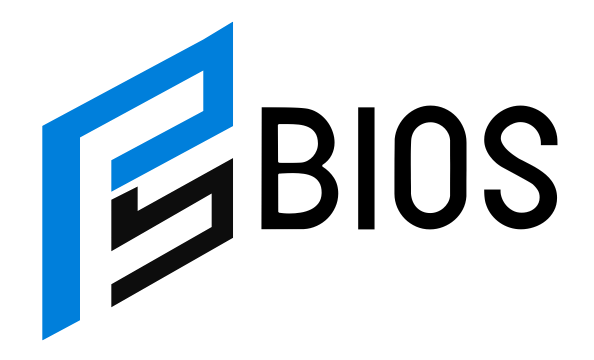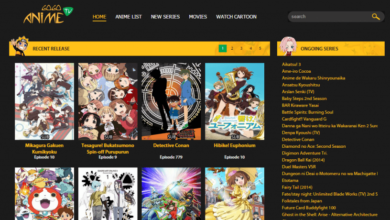Mystic Mayhem Bluestacks stuck on Netease screen

Mystic Mayhem Bluestacks stuck on Netease screen: When some players try to run MARVEL Mystic Mayhem (a game by NetEase) on the BlueStacks emulator, the game may fail to pass the initial NetEase splash or login screen. In other words, the game remains “stuck” on the screen showing the NetEase logo or branding, and never proceeds to menus or gameplay.
This issue is somewhat common among emulator users — the game launches, shows the NetEase / developer screen, but then hangs indefinitely. Many report this in forums, comment sections, and video guides.
BlueStacks itself has acknowledged related freezing issues: in their release notes, they mention that “MARVEL Mystic Mayhem … will no longer freeze during gameplay” as of a recent update.
So, the problem is known to both the user community and BlueStacks’ development team.
Common Causes Behind the Screen Freeze
Understanding what might be triggering the freeze helps in applying correct fixes. Some known causes include:
-
Incompatibility between BlueStacks Android version and the game build
Unreal or native modules used by the game may not run well if the emulator’s Android version is older/newer than expected. -
Graphics or rendering conflicts
If BlueStacks’ graphics settings (OpenGL, DirectX, Vulkan) are not aligned with the game’s needs, the engine may hang during initialization. -
Outdated BlueStacks version
Older versions may have bugs or missing patches that lead to freezing at startup. The release notes show the developers have fixed freezing in BlueStacks 5.22 and above for Mystic Mayhem. support.bluestacks.com -
Corrupted installation or cache
If game assets or caching data are damaged, the loader may break when checking files or initializing assets. -
Network / server communication issues
Because the game communicates with NetEase servers, network failure or blocked endpoints could stall progress. -
Excessive resource restriction
If your PC or instance is starved of RAM, CPU, or GPU resources, the emulator may not complete loading.
Each of these potential causes requires slightly different troubleshooting, so it’s good to try multiple strategies.
Step-by-Step Fixes to Try
Below are practical fixes that many users have successfully employed. Try them one by one.
1. Update BlueStacks to Latest Version
Because BlueStacks has explicitly addressed Mystic Mayhem freezing, start by ensuring you’re running BlueStacks 5.22 or newer.
-
Open BlueStacks → Settings → About → Check for updates
-
If available, update and restart the emulator
-
Then relaunch Mystic Mayhem
2. Change Graphics Rendering Mode
Switch among OpenGL, DirectX, or Vulkan in BlueStacks settings:
-
Go to BlueStacks Settings → Engine
-
Change Graphics renderer to a different mode (e.g. if it’s OpenGL, try DirectX)
-
Save, restart BlueStacks, then run the game again
Sometimes one mode is more compatible with the game’s engine and avoids freeze.
3. Clear Game Cache / Data or Reinstall
-
In BlueStacks, go to System Apps → Settings → Apps → Mystic Mayhem
-
Tap Storage → Clear Cache and optionally Clear Data
-
If still stuck, uninstall and reinstall the game from Google Play or APK
This forces the game to recreate fresh assets without legacy corruption.
4. Allocate More System Resources
Your PC may be underpowered for the game/emulator combo:
-
In BlueStacks Settings → Engine → assign more CPU cores and RAM
-
Also ensure hardware virtualization (VT-x, AMD-V) is enabled in your BIOS
-
Close background programs that hog CPU or RAM
More resources reduce the chance of stalls during load.
5. Try an Alternate Android Version / ABI
BlueStacks allows selecting different Android profiles or versions:
-
Use Multi-Instance Manager → Create a new instance with different Android version (Pie, Nougat, etc.)
-
Try installing Mystic Mayhem in that new instance
-
Some users find particular versions are more stable with certain games
6. Check Network & Firewall Settings
Because the game might need to reach NetEase servers:
-
Ensure your PC firewall or antivirus isn’t blocking NetEase domains
-
Try using a stable internet connection
-
If possible, disable VPN or proxies temporarily
Networking interference can stall initial server handshakes.
User Reports & Community Insights
The issue has been discussed by players online. Some notable observations:
-
One user reported that switching to the official PC client rather than BlueStacks fixed the issue.
-
Others suggested that using a VPN enabled getting past the NetEase screen in their region (although this may vary based on game region or lockdown).
-
Many video tutorials show that clearing cache, changing rendering mode, or reinstalling successfully resolved the freeze.
These confirm that the issue is not unique to your setup, and community-sourced solutions often help.
Latest BlueStacks & Game Updates Related to Freezing
It’s promising that BlueStacks’ developers have acknowledged and acted on the freezing problem:
-
The Release Notes for BlueStacks 5 mention that “MARVEL Mystic Mayhem … will no longer freeze during gameplay.”
-
The Release Notes specifically list Mystic Mayhem among apps for which freezing issues were resolved.
-
BlueStacks support also suggests workarounds for app-related issues like clearing cache, forcing stop, switching Android version, etc.
-
Their “Weekly App Repair Arcade” announcements list bug fixes and app stability updates weekly.
So if you update your emulator and apply recommended settings, chances are the freeze will be fixed out-of-the-box.
Preventive Tips & Best Practices
To minimize encountering the “stuck on NetEase screen” again or similar issues, adopt these habits:
-
Always update BlueStacks and Mystic Mayhem before launching
-
Create a backup or clone instance before major updates — so you can roll back
-
Use recommended resource allocations (e.g. at least 4 GB RAM, 2 CPU cores)
-
Avoid mixing GPU modes — if one rendering mode works, stick with it
-
Disable third-party overlays or screen recorders while launching games
-
Avoid unstable network setups (e.g. Wi-Fi with disconnections, VPNs with high latency)
-
Monitor BlueStacks release notes or support forums for known bugs
With good preventive measures, you reduce risk of this freeze issue recurring.