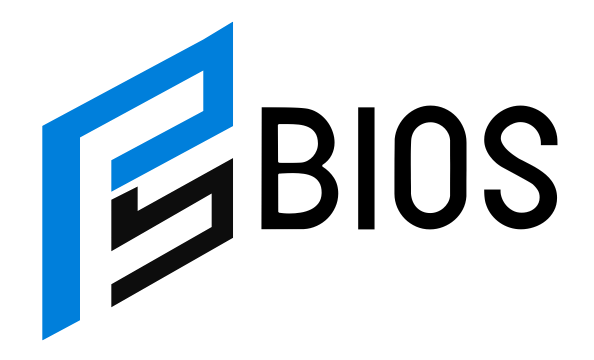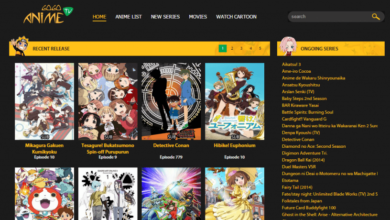How To Setup Freq 2kontat?

How To Setup Freq 2kontat? FREQ-2 is a sample-based plugin / instrument library developed by Dezert Audio (Dez Wright) that is built specifically for Kontakt (Kontakt Player or full). It offers vintage analog synth samples, multiple layers, and built-in effects like reverb, delays, chorus, exciter, etc.
FREQ-2 allows producers and sound designers to access high quality, unique synthesized textures inside the Kontakt environment, which means you can use it in any DAW that hosts Kontakt or Kontakt Player. The advantage is combining the power and flexibility of Kontakt (routing, scripting, effects) with a polished, ready-made synth instrument.
Because of that, many users ask: how do I install and setup FREQ-2 inside Kontakt / Kontakt Player and start using it properly. The rest of this article walks you step by step.
System Requirements & Pre-Installation Checklist
Before installing FREQ-2, you need to ensure your system is ready and meets the requirements.
-
You need Kontakt Player 6.8+ or full Kontakt 6.8+ (or newer) to run FREQ-2.
-
You should have enough disk space: FREQ-2 is a large library (samples, presets) — plan for ~8+ GB or more.
-
Make sure Native Access (Native Instruments’ manager) is installed and updated. Kontakt and libraries are registered and installed via Native Access.
-
Ensure your computer audio interface, drivers, and DAW are functioning well; set up low latency drivers such as ASIO or equivalent.
-
Be ready with your serial / license key from Dezert Audio / FREQ-2 purchase email.
Having those ready will make the installation smoother.
Step 1: Installing FREQ-2 via Native Access / Library Registration
Here’s the step-by-step process to get FREQ-2 installed and recognized in Kontakt:
-
Get your serial / license code from your purchase email from Dezert Audio.
-
Open Native Access (if not installed, download from Native Instruments).
-
In Native Access, click “Add Serial” and paste the FREQ-2 key to register.
-
After registration, under the “Not Installed / Library” tab, find FREQ-2 and click Install (or Add Library).
-
When prompted, locate the folder where you downloaded / stored FREQ-2 (the parent folder of samples / instruments). Select that as the library root.
-
Wait until installation is complete, with all sample data and presets installed.
-
Restart your DAW / Kontakt so the new library appears.
If there are installation issues (e.g. library not appearing), check that you selected the correct parent folder (not the “samples” or “instruments” subfolder) when pointing Native Access to the library.
Also, according to the FREQ support page, if installation is problematic, ensure Native Access is updated.
Once installed, you should see FREQ-2 listed in your Kontakt library browser.
Step 2: Loading FREQ-2 Inside Kontakt or Kontakt Player
Once installed, you need to load FREQ-2 as an instrument in Kontakt:
-
Open Kontakt Player or full Kontakt (standalone or via DAW).
-
In the Libraries / Browser section, locate FREQ-2 under “Libraries” (or under “Installed” section).
-
Click to expand FREQ-2, and select a preset / patch from its list of instruments.
-
Double-click or drag the instrument onto the rack area (instrument slot).
-
The instrument’s GUI should appear; you can now play it via MIDI or your keyboard.
If the library doesn’t show up, or Kontakt reports “library not authorized,” revisit Native Access and re-link the library folder or re-authorize FREQ-2.
Also, ensure that Kontakt Player is in a version that supports FREQ-2; older versions might not recognize newer libraries.
Once loaded, the interface allows you to tweak and manipulate the sound.
Step 3: Basic Setup & Audio / MIDI Configuration
Before diving into sound design, you should configure the correct audio and MIDI settings in Kontakt (or the standalone/Kontakt Player option) so that FREQ-2 plays correctly and with minimal latency.
Audio Setup
-
In Kontakt, go to Options / Preferences → Audio Tab.
-
Choose your audio driver (ASIO on Windows, CoreAudio on Mac).
-
Select your audio device / interface.
-
Set sample rate (e.g. 44100 Hz or 48000 Hz) and buffer size / latency. Lower buffer sizes reduce delay but may cause glitches if too low.
-
Enable any required options such as multi-processor support (if your CPU supports multithreading).
MIDI Setup
-
In Kontakt Options → MIDI Tab, ensure your MIDI keyboard or controller is enabled and assigned to an input port.
-
Make sure MIDI channel mapping aligns (i.e., your keyboard transmits on channel 1 and the instrument is set to receive that channel, or “all channels”).
-
If using your DAW, ensure the MIDI track output is routed to the Kontakt instrument instance.
Once audio and MIDI are configured, playing your keyboard should trigger the FREQ-2 instrument reliably.
Step 4: Navigating the FREQ-2 Interface & Key Features
With FREQ-2 loaded and ready, familiarize yourself with the interface and its important controls:
-
Layer Blend / XY Pad: FREQ-2 allows blending between two sample layers (A / B) using an XY pad or macro control.
-
Effects Section: Built-in effects include reverb (9 types), delay, chorus, exciter, etc., so you can shape space and texture.
-
Randomizer Function: FREQ-2 includes a randomization feature that generates new patches / parameter configurations instantly. Useful for inspiration.
-
Macro Controls: Parameters like filter cutoff, LFO, modulation, mix levels are accessible via macros or knobs for fast tweaking.
-
Preset Browser / Tagging: The library comes with organized presets (pads, leads, basses, etc.) and tags to help you find sounds quickly.
-
Layer Controls & Modulation: You can manipulate envelopes, filters, modulation routing between layers, and apply movement.
By exploring these features, you unlock the expressive potential of FREQ-2 inside Kontakt.
Step 5: Integration in Your DAW, Routing & Optimization
To use FREQ-2 fluently in a music production workflow, you must integrate it well in your DAW:
DAW Integration
-
Load Kontakt (or Kontakt Player) as a VST / AU / AAX plugin in your DAW (Ableton, FL Studio, Logic, Cubase, etc.).
-
Insert FREQ-2 in one of the instrument slots inside Kontakt.
-
Set up a MIDI track targeting Kontakt, and play / record MIDI to control FREQ-2.
Routing & Mixing
-
Use multi-outs: If your DAW and version of Kontakt support multi output routing, you can send different layers or effects to separate tracks for mixing.
-
Automate macros / XY pad: In your DAW, you can map the XY pad or other FREQ-2 controls to automation lanes for dynamic changes in your track.
-
Apply additional FX: Reverb, EQ, compression, spatial effects in your DAW alongside FREQ-2’s internal FX.
Performance Optimization
-
If CPU load is high, consider freezing or bouncing tracks or reducing voices / sample quality temporarily.
-
In Kontakt settings, you can adjust multi-processor support (turn off or limit the number of cores) to reduce instability, as some hosts or systems glitch with multi-threaded setups. Indeed, the FREQ support page recommends for FL Studio: disable threaded processing and limit cores in Kontakt options.
-
Avoid using “allow threaded processing” if known to cause crashes in some DAWs.
-
Use fixed buffer sizes and avoid too aggressive settings that your system can’t handle.
Troubleshooting & Tips for Smooth Setup
Even with careful setup, you may face common issues. Here are tips and solutions:
Issue: FREQ-2 Doesn’t Appear in Kontakt Library
-
Reopen Native Access, ensure the library is installed and authorized.
-
Confirm you pointed Native Access to the correct parent folder during installation (not a subfolder).
-
Restart Kontakt / DAW after installation.
-
Ensure your version of Kontakt / Kontakt Player is up to date and supports FREQ-2.
Issue: Crashes or Randomizer Glitches in FL Studio
-
As per FREQ support documentation, disable threaded processing and set fixed buffer size in Kontakt’s plugin options.
-
Limit CPU cores used by Kontakt in its settings (maybe use only 1 or 2 cores).
-
Turn off PDC (plugin delay compensation) if not necessary.
Issue: Latency or Delay When Playing
-
Increase buffer size slightly (tradeoff vs performance).
-
Use low-latency audio driver (ASIO / CoreAudio).
-
Avoid CPU-heavy plugins in the signal chain while setting up.
Issue: MIDI Not Triggering Sound
-
Check MIDI input configuration in Kontakt Options → MIDI tab.
-
Ensure the track’s MIDI channel matches the instrument’s receive channel.
-
Ensure the DAW’s MIDI track is routed to the Kontakt instance.
Tip: Use Presets & Explore Randomization
-
Start by browsing included presets to get a feel for how FREQ-2 sounds.
-
Use the Randomizer as creative inspiration, then tweak parameters to refine the result.
-
Use macro assignments and automation to bring movement and expressiveness.
Conclusion
Setting up FREQ-2 in Kontakt may seem a multi-step process, but by following a clear workflow—checking system requirements, installing via Native Access, loading the library inside Kontakt, configuring audio and MIDI, exploring the interface, and integrating into your DAW—you can unlock its full potential.
With its blend of vintage synth sampling, effects, and advanced controls like layer blending and randomization, FREQ-2 offers powerful creative possibilities inside the Kontakt ecosystem. Once properly installed and optimized, you’ll be ready to craft unique, characterful sounds and integrate them seamlessly into your productions.