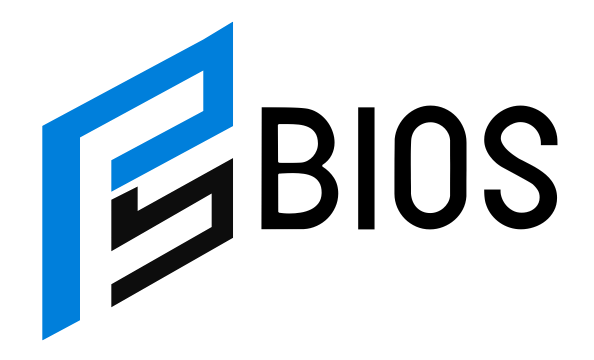How To Reset and Connect Beiou Indoor Outdoor Camera?

1. Understanding the Beiou Indoor/Outdoor Camera
How To Reset and Connect Beiou Indoor Outdoor Camera? The Beiou Indoor/Outdoor Camera is a versatile surveillance solution that offers features like weatherproof housing, high-definition video, and motion detection, making it ideal for both indoor and outdoor use. While specs can vary slightly by model, these cameras typically support Wi-Fi connectivity, are compatible with the Beiou mobile app, and include infrared night vision for round-the-clock monitoring. Before attempting a reset or reconnection, it’s important to identify your exact model—check the product label or packaging for this information. Knowing your camera model ensures compatibility with reset procedures, app versions, and wireless standards.
2. Why You Might Need to Reset the Camera
Performing a factory reset can resolve a range of issues—especially those that disrupt connectivity or performance. Here are a few scenarios where resetting becomes necessary:
-
Wi-Fi configuration changes (new router, bandwidth, or password).
-
Persistent connection failures despite attempts to pair via the app.
-
Software glitches such as crashes or non-responsive behavior.
-
Preparing the camera for a new user or setup—resetting clears personal settings.
These use cases align with best practices around resolving technical or setup troubles
3. Step-by-Step: Resetting Your Beiou Camera
While specific instructions may vary, here’s a general guide based on similar indoor/outdoor cameras like Eufy and Kangaroo:
-
Locate the reset button—often on the back or bottom of the camera, or near its base
-
Press and hold the button using a pin or paperclip:
-
For most cameras, hold for 10 seconds until you hear a beep—or in Kangaroo’s case, until a voice prompt indicates a reset
-
-
Wait for confirmation—often through a second beep, blinking LED, or a voice prompt like “ready to pair
-
Release and prepare for pairing—once the confirmation is complete, the device is ready to be configured anew.
If your model offers voice prompts or LED indicators, be sure to wait for these before continuing. If no response occurs, try holding the button slightly longer or ensure the camera is powered correctly.
4. Reconnecting the Camera via the Beiou App
Once reset, follow these connection steps (adapted from common app-based procedures):
-
Open the Beiou mobile app on your smartphone.
-
Log in or create an account if this is your first camera.
-
Choose the option to Add New Device, selecting the relevant camera model if prompted.
-
Enable Wi-Fi pairing mode, often done by scanning a QR code on the camera or following on-screen instructions.
-
Connect to your home’s 2.4 GHz Wi-Fi network, as many cameras do not support 5 GHz networks.
-
Enter your Wi-Fi credentials accurately.
-
Once connected, the app should confirm successful pairing—your camera’s live feed will be accessible from the app interface.
Best practices to ensure smoother setup:
-
Position the camera within strong Wi-Fi range (2.4 GHz).
-
Temporarily disable mobile data on your phone to avoid interference during setup.
5. Troubleshooting Common Connection Issues
Even after resetting and reconnecting, you may encounter challenges. Here’s how to address some frequent ones:
-
Wi-Fi network not detected: Double-check that your router is broadcasting on 2.4 GHz. Some devices struggle with 5 GHz only networks
-
Camera dropping off or refusing to reconnect: Remove the camera from the app and re-add it as a new device. On some systems like Eufy, a home base or hub may need a restart to accept the camera back
-
Reset button unresponsive, especially on outdoor models: There are user reports that some outdoor cameras may fail to reset entirely, possibly due to hardware or firmware issues
-
Firmware-related failures: If a recent update disrupted your camera’s pairing ability, contact Beiou support. Mention that similar ecosystems experienced issues that required replacements—especially if devices stopped seeing Wi-Fi entirely
In any case, keep a close eye on LED behavior, app prompts, and test power stability before reaching out for support.
6. Best Practices to Maintain Reliable Camera Performance
To keep your Beiou camera functioning well over time, consider these best practices:
-
Ensure consistent Wi-Fi coverage—ideally via a 2.4 GHz network free of heavy congestion.
-
Update firmware periodically if the app allows—newer versions often fix bugs and add stability.
-
Power through a reliable source—outdoor setups especially can struggle with weak adapters or weather-related disruptions.
-
Position correctly—especially for outdoor use, place under eaves or sheltered spots to protect from direct exposure.
-
Keep records handy—store login credentials, camera model, and serial number for quick reference during troubleshooting.
-
Customer support readiness—take screenshots before resetting so you can replicate or explain error states clearly to support teams.
Conclusion
Resetting and reconnecting your Beiou Indoor/Outdoor Camera can resolve connection issues, reconfigure network changes, or prepare it for a fresh setup. The process involves:
-
Holding the reset button until you hear confirmation.
-
Re-pairing the device using the Beiou app and a stable 2.4 GHz network.
-
Addressing common hiccups like network mismatch, unresponsive reset, or firmware problems.
If you run into persistent troubles—like no Wi-Fi detection or failed pairing—it’s often a combination of hardware, firmware, or network configuration. Staying patient, keeping records, and reaching out with precise information will expedite getting back to dependable surveillance coverage.