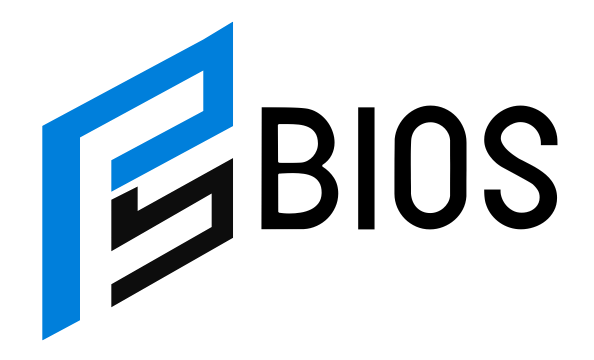How to Fix PS5 Game Save Issues: A Complete Guide

If you’re facing issues with your PS5 game save data, don’t worry—you’re not alone. Many gamers have struggled with problems like save data not uploading or download failures. Fortunately, there are simple and effective ways to solve these issues. In this guide, we will walk you through the best troubleshooting steps to fix your PS5 game save issues, so you can get back to enjoying your gaming sessions without any interruptions.
The first thing you should do when you experience save data issues on your PS5 is to check your internet connection. A weak or unstable connection can prevent the console from syncing with cloud storage, causing your save data to become inaccessible. If everything looks fine with your connection, the next step is to restart your console. A simple restart can often solve temporary glitches that might be affecting your game saves. If restarting your PS5 doesn’t work, you should check for any system updates. Outdated software might be causing the issue, so keeping your system up-to-date can prevent errors from happening. If the problem persists, you can also try restoring your game save data from the cloud by going to the Settings menu and selecting the option to download your saved files.
Why Do PS5 Game Save Issues Happen? Understanding the Causes
PS5 game save issues can happen for a variety of reasons. One common cause is a weak or unstable internet connection, which can prevent your console from syncing with the cloud and cause save data to be unavailable. Another potential reason is insufficient storage space. If your PS5 is nearly full, it may struggle to save new game data, leading to errors. Software glitches, such as outdated system software, can also cause problems with saving or loading game data. Additionally, issues with the PlayStation Network (PSN) servers can sometimes prevent data from uploading or downloading correctly. Understanding these potential causes can help you pinpoint the source of the issue and take the necessary steps to fix it.
How to Fix PS5 Game Save Issues by Restarting Your Console
When experiencing PS5 game save issues, the first step is to restart your console. This simple action can often solve many temporary glitches or bugs that may be affecting your game saves. To restart your PS5, press and hold the power button until you hear a second beep, which will confirm that the console has completely shut down. Once off, wait a few moments and then power it back on. Restarting helps refresh the system, clearing any small issues that may have been causing the save problems. After rebooting, try accessing your saved data again. This method works well for resolving minor errors that are preventing your game data from syncing properly.
Step-by-Step Guide to Downloading Saved Data from the Cloud on PS5
If restarting your PS5 doesn’t solve the problem, the next step is to try downloading your saved data from the cloud. To do this, first go to the Settings menu from the main screen of your PS5. Then, scroll down and select Saved Data and Game/App Settings. Once inside, choose Saved Data (PS5) and then Cloud Storage. Here, you will find all your saved files stored online. Select the game you need, and choose Download to retrieve your most recent save data. This process is essential for restoring any lost or corrupted data. If the cloud save data is not available, it may indicate an issue with syncing to the cloud or a problem with your PSN account.
How to Ensure Your PS5 Has Enough Storage for Game Saves
PS5 game save issues can also be caused by lack of storage space. If your console is running low on storage, it may not have enough room to properly save new data. To ensure you have enough space, go to Settings, then Storage. This will show you how much free space is available on your internal drive. If the space is low, you may need to delete some old games or transfer files to an external hard drive. Alternatively, you can manage your saved data by archiving older saves that you don’t need to access frequently. By keeping your storage clean and organized, you can prevent future save data errors and enjoy a smoother gaming experience.
Checking Your PS5 Internet Connection to Fix Game Save Problems
A weak or unstable internet connection is another reason you might face issues with PS5 game saves. Since PS5 relies on the internet to upload and download save data to the cloud, a poor connection can cause the sync process to fail. To check your internet connection, go to Settings, then select Network, and finally choose Test Internet Connection. This will give you a report on your connection speed, showing you how stable it is. If the speed is too slow or the connection is unstable, you can try restarting your router or using a wired connection instead of Wi-Fi. Improving your connection can resolve issues related to uploading or downloading game save data.
How to Update Your PS5 to Prevent Save Data Errors
Outdated system software can cause various issues on your PS5, including problems with saving game data. It’s essential to keep your PS5 updated with the latest software to ensure it functions properly. To check for updates, go to Settings, then select System, and choose System Software. From there, select System Software Update and Settings and check if an update is available. If one is, follow the on-screen instructions to update your PS5. Installing the latest updates helps fix bugs, improve performance, and prevent errors that might affect your game saves. Regularly updating your PS5 can also help with stability and security, ensuring that your console works smoothly.
What to Do If Your PS5 Can’t Upload or Download Save Data
If your PS5 can’t upload or download save data, there are a few things you can try to fix it. First, ensure that you’re connected to the internet and that the PlayStation Network (PSN) is not experiencing any outages. You can check PSN status on the official PlayStation website. If everything seems fine on the network side, try restarting your PS5 or clearing the cache by turning off the console and holding the power button for several seconds until you hear two beeps. If the issue persists, it might be related to a corrupt game file or a problem with your account. In such cases, contacting PlayStation support for further troubleshooting might be necessary.
Clearing Cache and Restoring PS5 Saves: A Quick Solution
Clearing the cache on your PS5 is a quick and effective way to solve various issues, including problems with saving or accessing game data. The cache stores temporary files that can sometimes cause conflicts with the system’s performance. To clear the cache, turn off your PS5 completely. Then, press and hold the power button until you hear two beeps. This will boot the system into safe mode. From there, select the option to Clear Cache and Rebuild Database. This will remove unnecessary files and refresh your system. After clearing the cache, try accessing your game saves again. This method can fix many performance issues and restore normal functionality to your PS5.
How to Use the Archive and Restore Feature for PS5 Game Saves
PS5 provides an archive feature that allows you to store game saves you’re not currently playing, freeing up space for new ones. To use this feature, go to Settings, then select Saved Data and Game/App Settings. Choose Saved Data and pick the game you want to archive. Select Archive to move the data to a temporary storage area. When you want to return to that save, simply select the game and click Restore. This is an easy way to manage your save files and ensure that you never run out of space for new games. Archiving and restoring your saves can also help you avoid having to delete important game data to make room for new saves.
Tips for Managing Multiple PS5 Save Files Without Running Out of Space
Managing multiple PS5 save files without running into storage problems requires a bit of organization. First, make sure to regularly delete old saves that you no longer need. You can do this by going to Settings, then selecting Saved Data and Game/App Settings, and removing unnecessary game saves. Another great option is to use an external hard drive to store larger files. PS5 supports external storage, so you can move old games or save data onto the drive to free up space on your console. Additionally, using the archive feature allows you to store saved games you’re not actively playing without taking up precious console storage. This strategy ensures that you always have room for new games and saves.
Conclusion
Fixing PS5 game save issues doesn’t have to be hard! By following the steps we discussed, like restarting your console, checking your internet connection, and managing your storage, you can fix many common save data problems. Remember to keep your PS5 updated and use features like archiving to save space. If you still have trouble, don’t hesitate to contact PlayStation support for more help.
Keeping your PS5 running smoothly means you can enjoy your games without worrying about lost saves or slow performance. By understanding the causes of these issues and how to solve them, you’ll be able to spend more time playing and less time troubleshooting. Stay on top of your system maintenance, and you’ll have a great gaming experience on your PS5!
FAQs
Q: Why can’t I save my game on PS5?
A: If you can’t save your game, it could be because your PS5 doesn’t have enough storage or there’s a connection issue. Try checking your storage and internet settings.
Q: How do I fix PS5 save data errors?
A: To fix save data errors, restart your PS5, update the system software, and ensure you have enough free space on your console.
Q: Can I recover deleted save data on PS5?
A: If your save data was backed up to the cloud, you can restore it by downloading from cloud storage. If not, you might not be able to recover it.
Q: How do I archive saved data on PS5?
A: To archive saved data, go to Settings, select Saved Data, and then choose Archive to store old saves and free up space.
Q: Does a slow internet connection affect PS5 save games?
A: Yes, a slow or unstable internet connection can prevent your PS5 from syncing game saves with the cloud, causing errors or data loss.