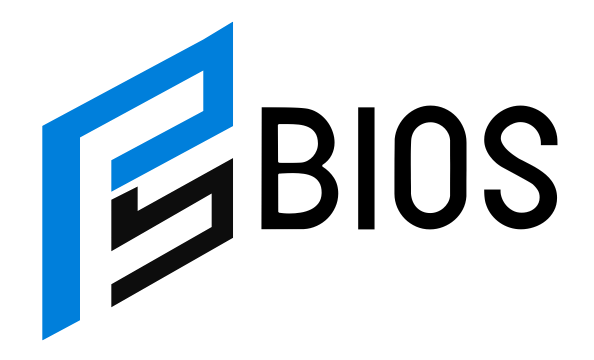How to Fix PS5 Game Crashes: Simple Solutions to Keep Your Gaming Smooth

If you’re wondering how to fix PS5 game crashes, you’re not alone. Many PlayStation 5 users have faced the frustrating issue of games freezing or crashing unexpectedly. Whether you’re in the middle of a heated online match or just enjoying a solo campaign, a crash can ruin your experience. Luckily, there are several easy steps you can take to solve this problem and get back to gaming without interruptions.
The good news is that fixing PS5 game crashes doesn’t always require professional help. Most issues can be fixed right from your home. From updating system software to checking for corrupted game files, there are simple steps that can make a huge difference. In this blog post, we’ll guide you through the best methods to stop your PS5 from crashing, including how to check for software updates, clear cache, and more. With these tips, you’ll be able to enjoy your favorite games without any annoying freezes or crashes.
Why Do PS5 Games Crash? Understanding Common Issues
PS5 games can crash for a variety of reasons. One common cause is overheating, which can happen if the console is placed in a poorly ventilated area. This prevents the system from properly cooling down, leading to unexpected shutdowns. Another reason is corrupted game data or system files, which can cause instability in games. Low storage space can also contribute to crashes, as the system may struggle to load or save data properly. Additionally, outdated software—either for the PS5 system or the individual games—can create compatibility issues, causing games to freeze or crash. Understanding these issues is key to finding the right solution to fix the problem and prevent future crashes.
How to Fix PS5 Game Crashes by Updating Your System Software
One of the easiest ways to fix PS5 game crashes is by ensuring your system software is up to date. Sony frequently releases updates that fix bugs, improve system stability, and enhance overall performance. To update your PS5, go to the Settings menu, select “System,” then “System Software,” and check for updates. Keeping your system updated ensures that you have the latest fixes, which can directly resolve crashes caused by outdated software. Additionally, game developers also release updates for their titles, which can fix specific bugs related to crashes. Updating both your system and games is an essential step in ensuring smoother gameplay and preventing future issues with game stability.
How to Clear Cache on PS5 to Prevent Game Crashes
Clearing the cache on your PS5 can help improve system performance and fix game crashes. Over time, your console collects temporary files that can become corrupted or outdated, leading to slowdowns or crashes. To clear the cache, turn off your PS5 completely, then unplug it for at least 30 seconds to allow the system to reset. When you plug it back in, the system will automatically clear its cache. This simple action helps remove unnecessary files and can resolve many issues related to game crashes, improving your overall gaming experience. Clearing the cache regularly can prevent buildup and ensure your PS5 runs smoothly.
Is Your PS5 Overheating? Here’s How to Keep It Cool
Overheating is a major cause of PS5 game crashes, especially during long gaming sessions. If your PS5 is in a confined space or near heat sources, it may struggle to dissipate heat, causing it to shut down or crash. To prevent this, make sure your PS5 is placed in a well-ventilated area, preferably in an open space with plenty of airflow. Avoid putting the console in a closed cabinet or stacking objects on top of it. You can also use a cooling fan designed for the PS5 to help regulate the temperature. Keeping your PS5 cool is essential to avoiding crashes and ensuring a longer lifespan for your console.
How to Fix PS5 Game Crashes by Rebuilding Your Database
Rebuilding your PS5’s database is an effective way to fix game crashes caused by corrupted or fragmented data. This process reorganizes the data stored on your PS5’s hard drive, improving system performance and stability. To rebuild the database, first, turn off your PS5, then press and hold the power button until you hear a second beep. This will start the PS5 in Safe Mode. From there, connect a controller via USB and select the “Rebuild Database” option. This process may take some time, but it can help resolve issues with crashing games by fixing corrupted files and ensuring smoother gameplay.
Fixing PS5 Game Crashes: The Power of a Factory Reset
If your PS5 continues to crash despite troubleshooting, a factory reset might be the solution. A factory reset restores your PS5 to its original settings, removing all installed games, apps, and saved data. Before performing a reset, make sure to back up your important data, such as game saves, to the cloud or a USB drive. To factory reset your PS5, go to Settings, then “System,” and select “Reset Options.” Choose “Restore Default Settings” and follow the on-screen instructions. While this is a more drastic measure, it can resolve persistent issues and give your PS5 a fresh start, improving overall performance.
How to Prevent PS5 Game Crashes by Checking Storage Space
Having sufficient storage space on your PS5 is crucial for smooth gameplay. If your hard drive is nearly full, your system may struggle to load or save game data, leading to crashes. To prevent this, regularly check your storage space by going to Settings and selecting “Storage.” If your console is running low on space, consider deleting unnecessary files or moving games to an external hard drive. Keeping your PS5’s storage clear ensures that your system has enough room to operate efficiently, reducing the chances of game crashes caused by data bottlenecks. Regularly managing your storage helps maintain system performance.
How to Ensure Your PS5 Games Are Fully Updated
Ensuring your PS5 games are fully updated is a simple yet effective way to prevent crashes. Developers release updates to fix bugs, improve stability, and add new features, which can help resolve any issues causing your games to crash. To check for updates, highlight the game you want to update, press the Options button on your controller, and select “Check for Update.” If an update is available, follow the on-screen prompts to install it. Regularly updating your games ensures that you are playing the most stable version, reducing the risk of encountering crashes or performance issues.
Why Corrupted Data May Be Causing PS5 Game Crashes and How to Fix It
Corrupted data is one of the main reasons PS5 games crash. When game files or system data become corrupted, it can cause instability, leading to frequent crashes. This often happens due to improper shutdowns, power outages, or system errors. To fix this, try deleting and reinstalling the affected game, or use the “Rebuild Database” option in Safe Mode. If corrupted system files are the issue, a factory reset may be necessary to restore the console to its original settings. Regularly backing up your game data can help prevent data loss and minimize the impact of corrupted files on your gaming experience.
How to Troubleshoot Network Issues That Cause PS5 Game Crashes
Network issues can also cause PS5 games to crash, especially when playing online. Poor internet connections, high latency, or unstable servers can interrupt gameplay and lead to crashes. To troubleshoot network issues, start by checking your internet connection speed. You can do this by running a speed test or using the PS5’s network settings. Make sure your console is connected to a stable Wi-Fi network or, preferably, an Ethernet cable. If the issue persists, check for any ongoing server issues with the game publisher or PlayStation Network. Resolving network problems can help ensure smooth online gaming and prevent crashes.
Conclusion
In conclusion, fixing PS5 game crashes involves a combination of quick solutions and a little patience. Whether it’s updating your system, clearing the cache, or ensuring your console is well-ventilated, these steps can help prevent crashes and improve your gaming experience. It’s always a good idea to check your storage and update your games regularly, as these simple actions can go a long way in keeping your PS5 running smoothly.
If all else fails, don’t hesitate to try a more thorough fix like rebuilding the database or even performing a factory reset. By keeping your PS5 in top condition, you can ensure that your gaming sessions are uninterrupted, letting you enjoy your games without frustration. Remember, taking care of your console will help you avoid crashes and keep your PS5 in the best shape for years to come!
FAQs
Q: Why do my PS5 games keep crashing?
A: PS5 games can crash due to overheating, corrupted data, outdated software, or lack of storage space. Fixing these issues can help prevent crashes.
Q: How can I stop my PS5 from overheating?
A: Ensure your PS5 is in a well-ventilated area and avoid placing it near heat sources. You can also use a cooling fan to keep it cool.
Q: How do I update my PS5 system?
A: Go to Settings > System > System Software > System Software Update and Settings to check for and install any available updates.
Q: What happens if I factory reset my PS5?
A: A factory reset restores your PS5 to its original settings, deleting all data. Make sure to back up your files before doing it.
Q: How do I rebuild the PS5 database?
A: Turn off your PS5, then press and hold the power button until it beeps twice. Enter Safe Mode and select “Rebuild Database” to organize your system data.