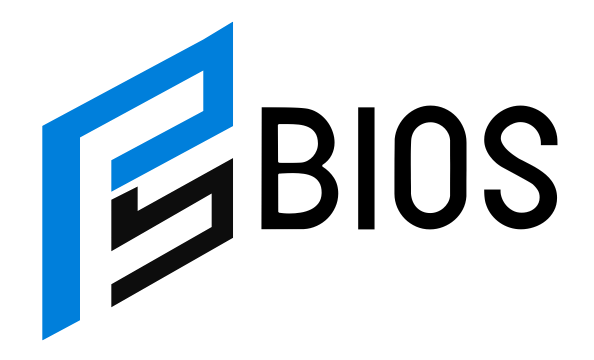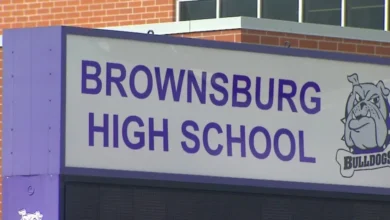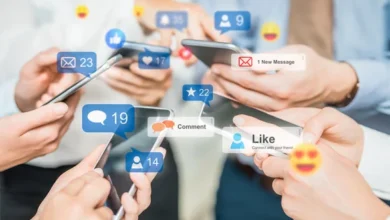How to Delete Game PS5: Simple Steps to Free Up Space Easily
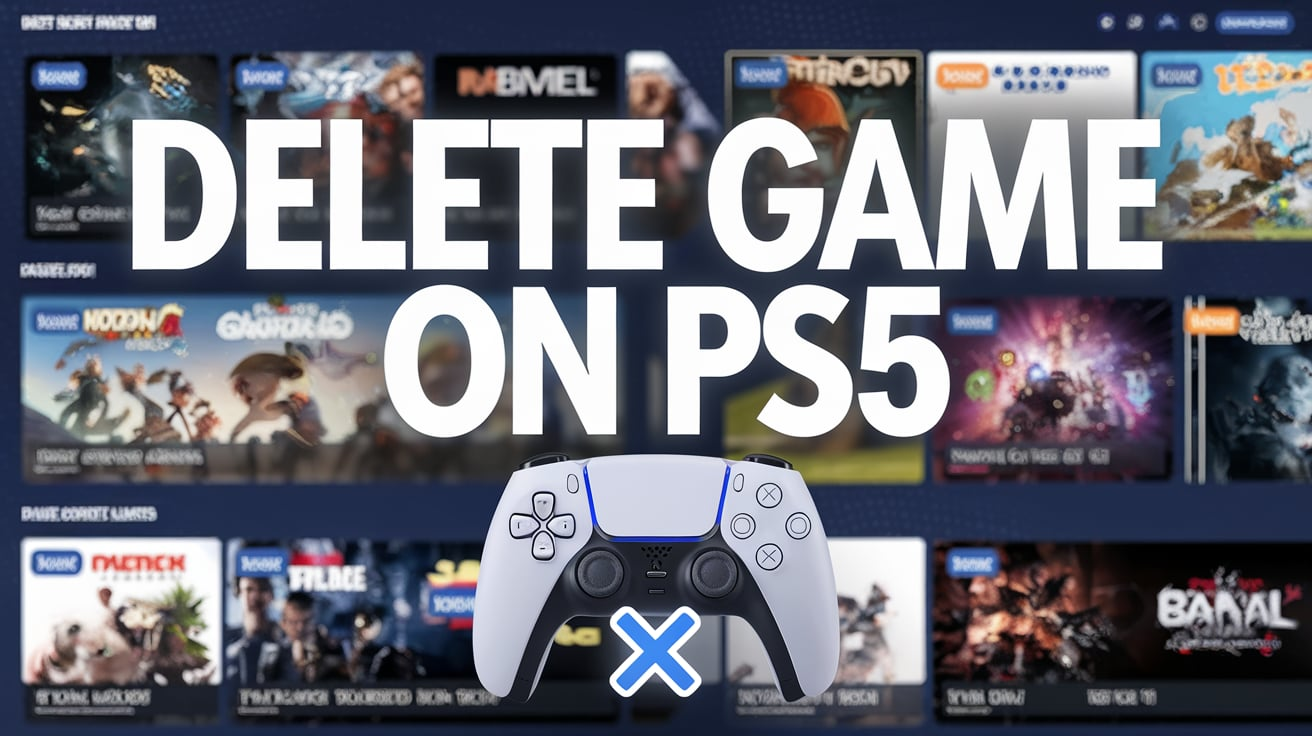
Do you want to know how to delete game PS5 because your console is running out of space? You’re not alone. Many PS5 users face the same problem when they want to play new games but don’t have enough storage left. The good news is, deleting a game on PS5 is super easy, and it doesn’t mean you’ll lose your game progress. In this blog, I will walk you through everything in simple words. Whether you’re new to PlayStation or just unsure where to start, I’ve got your back.
Sometimes we get stuck with too many games on our PS5. But don’t worry—when you delete a game, your saved progress stays safe unless you remove the save files too. This means you can install the game again anytime and start from where you left off. In this guide, you’ll also learn about backing up your game saves to the cloud or USB, the best way to manage your storage, and what not to touch if you want to keep your game data safe. Many people think deleting a game is scary, but it’s just like cleaning your room. You’re making space for more fun, not losing anything. So let’s go step by step and make it easy.
What Happens When You Delete a Game on PS5?
When you delete a game on PS5, don’t worry—it’s not gone forever. The game file is removed from your console, which means it won’t take up space anymore. But your saved progress stays safe unless you delete the save data too. That’s the part that remembers what level you’re on and what you’ve done. So if you delete a game and later install it again, you can keep playing from where you stopped. It’s just like putting away a toy—you can always take it back out when you want to play again. Many people think they will lose everything, but that’s not true. The PS5 is smart and keeps saved data in a different place. So go ahead and delete the game if you need space. You’re not losing your hard work!
Step-by-Step Guide: How to Delete Game PS5 Without Losing Progress
First, turn on your PS5 and go to the Game Library from the home screen. Now, find the game you want to delete. Once you highlight the game, press the Options button on your controller—it’s the small button next to the touchpad. A menu will pop up. From that menu, choose Delete. A message will ask if you are sure. Select OK, and the game will be removed from your console. That’s it! Your saved data will not be deleted unless you go into settings and remove it on purpose. This step-by-step is easy and fast. You don’t need to be a tech expert. Just follow the steps one by one and your PS5 will have more space in no time.
Where Does Your Game Progress Go After Deleting a Game?
Your game progress goes into a safe folder inside your PS5 when you delete a game. It doesn’t get erased unless you delete it yourself from the saved data settings. Think of it like putting your game progress in a drawer. You can take it out later when you reinstall the game. Also, if you have PlayStation Plus, your saved game files might go to the cloud too, which is even safer. Even if something happens to your PS5, the cloud can keep your data safe. So don’t worry about deleting a game to make space—it won’t hurt your progress. Just be sure not to delete saved data unless you really mean to. That’s the only time your progress might be lost.
How to Check Saved Data Before You Delete a PS5 Game
Before you delete a game, it’s smart to check that your saved data is still there. To do this, go to Settings > Saved Data and Game/App Settings. Then choose either Saved Data (PS5) or Saved Data (PS4), depending on the game. You’ll see all your saved progress files listed here. If you see your game’s name, that means your progress is safe. If you want to be extra careful, you can back it up to the cloud or a USB drive. This way, you’ll never lose your progress. Checking saved data is like checking your backpack before going to school—you make sure you didn’t leave anything behind.
Should You Use Cloud or USB to Back Up PS5 Game Saves?
Both cloud and USB are great for saving your PS5 game data. If you have PlayStation Plus, the cloud is super easy. It saves your files automatically, and you don’t have to do anything. This is good if you want to keep your game progress safe without thinking too much about it. A USB drive is another way to save your data. You can plug it into the PS5 and copy the saved files yourself. This is helpful if you don’t have PS Plus. Both ways work well. If you want peace of mind, you can use both. That way, if something goes wrong, you still have a backup copy somewhere safe.
Easy Way to Reinstall a Deleted Game on PS5
To reinstall a deleted game, go to your Game Library on the home screen. You’ll see a list of all the games you own. Find the game you want and press the Download button. The game will begin installing again. Once it’s done, you can start it just like before. Your saved progress will still be there if you didn’t delete the saved data. It’s like putting a toy back on your shelf—you can play with it again without starting from zero. Downloading may take a while, depending on your internet, but the steps are super easy. You don’t need to pay again if you already own the game.
Free Up Space the Smart Way: Delete or Move Games?
If your PS5 is full, you have two smart choices: delete games or move them to a USB drive or SSD. Deleting makes quick space but only remove games you don’t play a lot. Moving is better if you want to keep the game and just get it off the main storage. You can use a USB extended storage for PS4 games or an M.2 SSD for PS5 games. This way, the game is not lost—it’s just in a new spot. Later, you can move it back and play again. Think of it like moving toys to another box so your play area is clean.
What Not to Delete on PS5: Keep Your Game Data Safe
When cleaning your PS5, do not delete saved game data unless you’re sure. That’s the file that remembers your game progress. Also, don’t delete any system files or updates unless you know what they are. If you see a file and don’t know what it does, leave it alone. It might be needed to keep your PS5 working right. Always check twice before deleting anything in your settings. Saved data, system settings, and cloud files are all important. It’s better to be safe than sorry. Keeping your saved data safe means you can always come back and play from where you stopped.
Tips to Manage Storage on PS5 Like a Pro (Even If You’re New)
To manage storage well, keep an eye on how much space you’re using. Go to Settings > Storage to see a full list. Delete games you don’t play and keep the ones you love. Back up your save data before making changes. Use an SSD or USB to move big games if you don’t want to delete them. Update your PS5 software often so it works smoothly. If you have PlayStation Plus, turn on automatic cloud saving. This makes sure your progress is always safe. Doing these small things can help your PS5 stay fast and fun to use every day.
Conclusion
Now you know how easy it is to delete a game on your PS5. You won’t lose your progress unless you delete saved data. It’s like putting a game away for now and bringing it back later. So don’t be scared to make space for new games. Your fun doesn’t have to stop.
Just remember to always check saved data before deleting. And if you want extra safety, back it up to the cloud or USB. This way, you can relax and enjoy gaming without worries. Keep your PS5 clean, and you’ll always have room for more fun.
FAQs
Q: Will I lose my progress if I delete a game on PS5?
A: No, your progress is safe unless you delete the saved data too.
Q: Can I reinstall a deleted PS5 game without buying it again?
A: Yes, if you own the game, you can download it again for free.
Q: How do I know my saved data is still there?
A: Go to Settings > Saved Data and Game/App Settings to check it.
Q: What’s better for backup—cloud or USB?
A: Both are good. Cloud is automatic, USB is manual but works without PS Plus.
Q: Can I move games instead of deleting them?
A: Yes, you can move games to USB or SSD to save space and keep them.