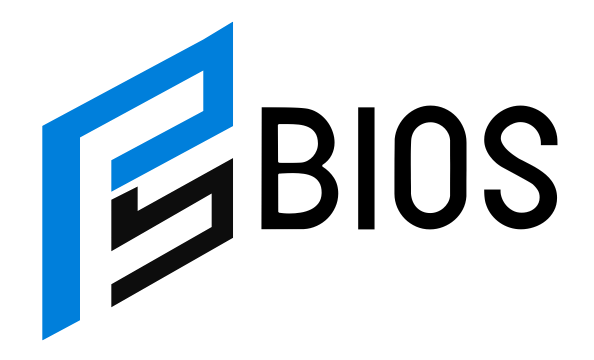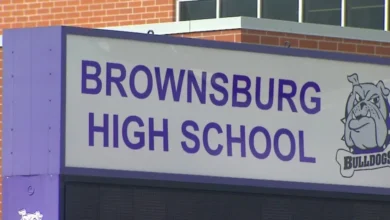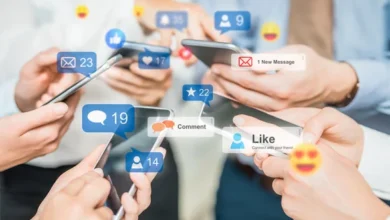How to Delete Games on PS5: Easy Steps Anyone Can Follow
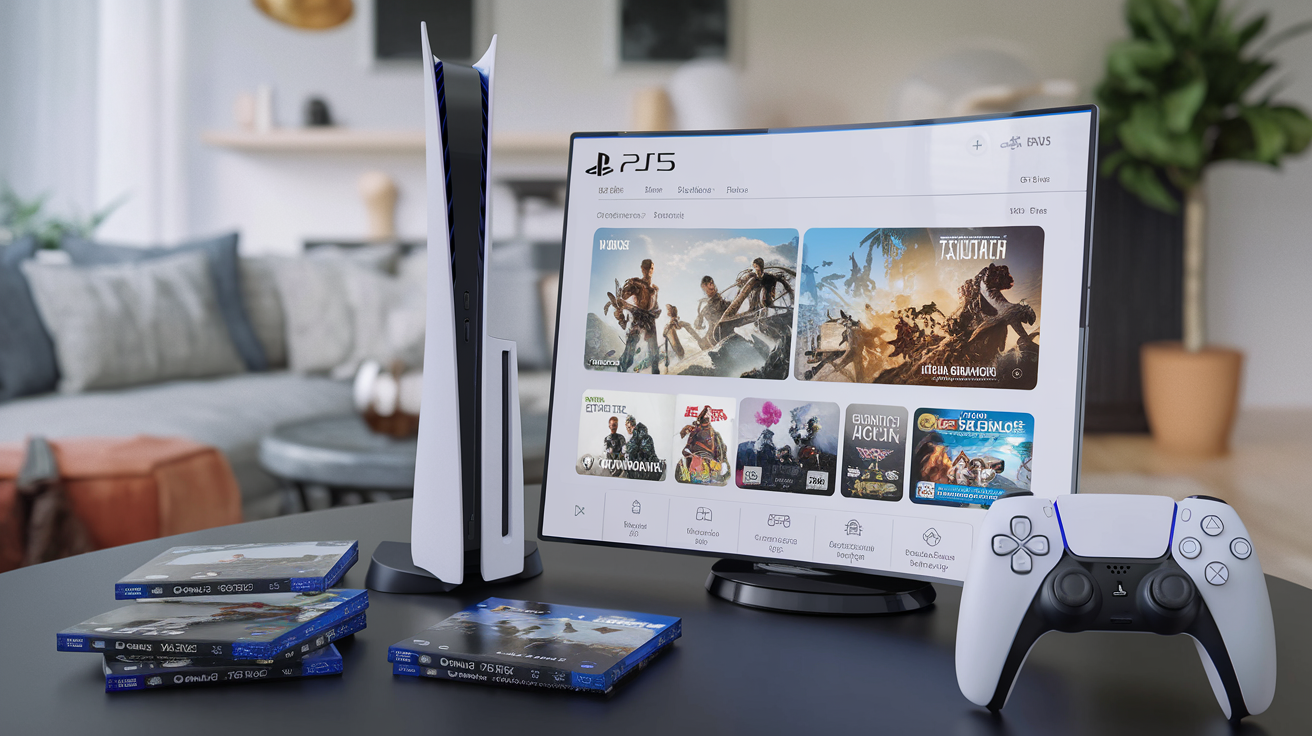
Deleting games on PS5 can sound a bit scary, especially if you’re worried about losing your progress. But don’t worry! This guide will show you how to delete games on PS5 in a very simple way. Whether your PlayStation is full or you just want to remove a game you don’t play anymore, we’ve got your back. This post is perfect for beginners, and we’ll take you step-by-step through everything you need to know.
Many people ask how to delete games on PS5 because they run out of space or want to tidy up their game list. The good news is that deleting games is safe and easy. Your saved game data won’t be lost unless you choose to delete it. This means you can remove games you don’t need now and install them again later without starting over. In this guide, we’ll explain how to remove games using the home screen, the game library, and even how to delete add-ons or saved files if you want to free up more space. We’ll also help you understand what to do if your PS5 doesn’t let you delete a game, and show you options for adding more space without deleting anything. Let’s get started!
What You Need to Know Before You Delete Games on PS5
Before you learn how to delete games on PS5, there are a few things you should know. First, removing a game from your console doesn’t delete your saved progress. That means you can download the game again later and pick up where you left off. Also, not all games take up the same amount of space—some are very big and removing just one can free up lots of room. If you’re worried about losing anything important, make sure your data is saved either on your PS5 or in the cloud if you have PlayStation Plus. Another good thing is that you can always redownload digital games you bought from the PlayStation Store without paying again. So don’t worry—deleting games is safe, and it helps your PS5 work faster and have more space for new stuff.
How to Delete Games on PS5 from the Home Screen (Fast Way)
The fastest way to delete games on PS5 is from the home screen. Just turn on your PS5 and find the game you don’t want anymore. Use your controller to highlight the game, then press the “Options” button (the small one next to the touchpad). A menu will pop up, and you’ll see the “Delete” option. Click on it, and the PS5 will ask if you’re sure. Press “OK” or “Yes,” and that’s it! The game will be removed from your console, but your saved data will stay. This is great if you only need a little space or want to remove a game quickly. You can always download it again later if you change your mind. This method is super simple and perfect for kids or anyone new to using a PlayStation.
How to Delete Games on PS5 Using Game Library (If You Can’t See It on Home)
Sometimes, the game you want to delete is not on your home screen. That’s okay! You can still find and delete it from the Game Library. On the home screen, go to the far right and click on “Game Library.” Then choose the “Installed” tab to see all the games that are on your console. Find the game you want to delete, press the “Options” button on your controller, and choose “Delete.” Then just confirm and it’s gone. This is super helpful if you haven’t played a game in a while and it’s not showing on the main screen. You can even sort your games by name or by most recently played to find them faster. It’s an easy way to clean up your PS5 and make space without any stress.
How to Delete PS5 Games from Settings Menu (Full Control)
If you want full control over what you delete, use the PS5’s Settings menu. From the home screen, go to the little gear icon in the top right corner. That’s your settings. Click it, then go to “Storage.” After that, choose “Games and Apps.” You will see a list of all the games on your PS5. From here, you can select more than one game at a time to delete. Just mark the games you don’t want, then press “Delete” and confirm. This method is super useful if you need to free up a lot of space at once. It’s also great for seeing how much space each game is taking. It may look a little more advanced, but it’s still easy once you follow the steps one by one.
How to Delete Add-ons and Game Extras on PS5 (Free Up Extra Space)
Add-ons and game extras like DLC (downloadable content) or bonus packs can take up a lot of space too. If you want to delete these without removing the main game, go to the home screen or Game Library and highlight the game. Press the “Options” button and select “Manage Game Content.” You’ll see a list of all add-ons linked to that game. Now just press “Delete” next to any add-on you don’t need, and confirm your choice. This is a smart way to keep playing the game but remove the stuff you don’t use. If you ever want to play the extra parts again, you can always download them later. It’s a super handy trick to save space without losing the whole game.
Does Deleting PS5 Games Remove Your Progress? (Important!)
Nope, deleting PS5 games does not delete your progress! Your saved game data is stored safely on the console or in the cloud if you use PlayStation Plus. That means you can delete a game to save space, and when you install it again later, your game will start right where you left off. This is great news for players who are worried about losing everything. Just make sure you don’t go into the settings and delete your saved data on purpose. That’s the only way your progress would be gone. So feel free to clean up your game list without any fear. Your hard work is still safe and waiting for you whenever you come back.
How to Delete Saved Data on PS5 (If You Want a Fresh Start)
Sometimes, you want to start a game all over again. In that case, you need to delete your saved data. Go to the settings on your PS5, then click “Saved Data and Game/App Settings.” Pick either “Saved Data (PS5)” or “Saved Data (PS4)” depending on the game. Choose “Console Storage,” then “Delete.” Now you can pick which game’s saved data you want to remove. Press “Delete” again to confirm. That’s it! Your progress will be erased, and when you play the game again, it will be like playing for the first time. This is great if you made mistakes in the game or just want to play it fresh.
Why You Might Not Be Able to Delete a Game (And How to Fix It)
Sometimes a game just won’t delete, no matter what you try. This can happen because of a bug, an update problem, or your console not being online. First, check that your PS5 is connected to the internet. Then make sure your system software is fully updated. If it still won’t delete, restart your PS5 and try again. Another trick is to go into the Settings > Storage > Games and Apps and delete it from there. If the problem keeps happening, you may need to contact PlayStation support. Don’t worry—there’s always a way to fix it, and you’re not the only one this has happened to!
How to Add More Space to Your PS5 Without Deleting Games
If you’re tired of deleting games to make space, you can add more storage! One way is to plug in an external SSD (solid state drive). It connects to your PS5 and gives you extra space for games. You can move your games to the new drive and play them later without deleting anything. Another way is to install an internal SSD, but this is a bit harder and might need help from an adult or a tech expert. Both ways help you keep all your favorite games without having to delete them. It’s perfect if you play lots of games and always need more space.
Bonus Tip: How to Reinstall Games After Deleting on PS5
If you delete a game and later change your mind, it’s super easy to reinstall it. Just go to your Game Library, find the game you want, and click “Download.” If it was a digital game you bought, you won’t have to pay again. If it’s a disc game, put the disc back into the PS5 and the game will install again. Your saved progress will still be there unless you deleted it too. This is great because you can try out other games, and then come back to your old favorites anytime. So don’t stress—nothing is gone forever!
Conclusion
Deleting games on your PS5 is not hard. It helps make more space for new games and keeps your console running smooth. The best part is you don’t lose your saved data unless you delete it yourself. That means you can always get your game back and keep playing where you stopped. You can delete from the home screen, game library, or even from settings. Each way is easy when you follow the steps.
Now you also know how to delete game extras, saved files, and even what to do if the game won’t delete. If you ever run out of space, you can add more storage too. And remember, reinstalling games is super simple! So, cleaning up your PS5 is nothing to worry about. You’ve got this!
FAQs
Q: Will I lose my game progress if I delete a game on PS5?
A: No, your game progress stays safe unless you delete the saved data too.
Q: Can I reinstall a deleted game on PS5?
A: Yes! Just go to your Game Library and download it again for free.
Q: How can I free up space on PS5 without deleting games?
A: You can add an external SSD or move your games to another drive.
Q: Why won’t my PS5 let me delete a game?
A: It might be a bug. Try restarting, updating your PS5, or deleting from storage settings.
Q: Do I need PlayStation Plus to save my game data?
A: No, you can save data on your console. But PS Plus lets you back it up to the cloud too.