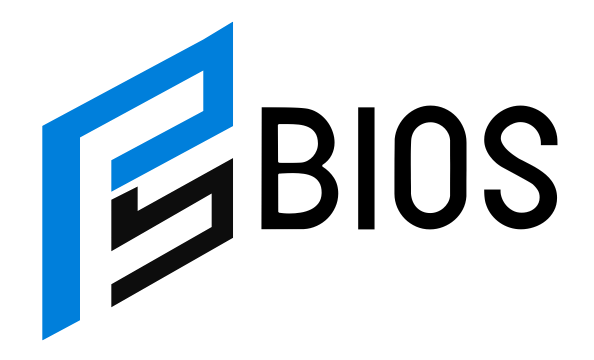How to Fix PS4 Error CE-35463-1: Step-by-Step Guide

PS4 error CE-35463-1 can be frustrating, especially when you’re ready to enjoy your favorite games but can’t access them. This error typically pops up when there are issues with your PS4 system, such as problems with updates, system software, or your internet connection. If you’ve encountered this error, you’re not alone – many PS4 users have faced it. The good news is that there are several easy ways to fix PS4 error CE-35463-1. Whether the issue is with your network settings, corrupted data, or a system glitch, this article will guide you through each possible solution. Follow the steps outlined below to fix this error, and get back to gaming without the hassle.
The first step in solving PS4 error CE-35463-1 is to make sure your internet connection is stable. This error can sometimes be caused by a weak or intermittent connection. If you’re using Wi-Fi, try switching to a wired Ethernet connection to ensure the fastest and most stable connection possible. A poor network signal can cause downloads and updates to fail, triggering this error. Another thing to check is your router. Sometimes, simply rebooting your router can solve connection problems. If that doesn’t work, ensure that your router settings are optimized for gaming and that no other devices on the network are hogging all the bandwidth. If your connection is strong and you’re still encountering this issue, the next step is to check for updates to your system software. PS4 error CE-35463-1 may occur if your console has an outdated version of its software. Head to the “Settings” menu, and under “System Software Update,” make sure you’re running the latest version. Updating the system software may resolve any bugs or glitches causing the error.
What Causes PS4 Error CE-35463-1 and How to Avoid It
PS4 error CE-35463-1 can be triggered for many different reasons. Understanding the root cause of the issue is crucial in fixing it. The most common reasons behind this error are problems with the internet connection, outdated system software, or corrupt data on the PS4. A weak or unstable Wi-Fi connection is often the main culprit for such issues. When the PS4 cannot communicate with Sony’s servers properly, it may fail to download updates or install new content, which leads to this error. In some cases, problems with the PS4’s hardware or even software can be responsible. This might include corrupted system files or incomplete game installations.
One of the easiest ways to avoid encountering this error is to ensure that your internet connection is strong and stable. If you’re on Wi-Fi, consider switching to a wired Ethernet connection. Ethernet connections are more reliable and will reduce the chances of network-related issues. Another preventative measure is to keep your PS4 system updated. Regular updates ensure that your PS4 is running smoothly and can resolve many bugs that could cause the error. Finally, remember to clear any unnecessary files or games from your PS4 to prevent data from becoming corrupted. By taking these simple steps, you can reduce the likelihood of encountering PS4 error CE-35463-1.
Quick Fixes for PS4 Error CE-35463-1 You Can Try Today
If you’re dealing with PS4 error CE-35463-1, there are some quick fixes you can try. First, check your internet connection. A slow or unstable internet connection is one of the most common causes of this error. Try restarting your router or switching to a wired connection if you’re on Wi-Fi. A wired association will give you greater dependability and quicker speeds.
Next, ensure that your PS4 system software is up to date. If you’re not sure, go to “Settings,” then “System Software Update.” If there is an update available, download and install it. System updates fix bugs and improve the overall performance of your PS4, reducing the chances of errors like CE-35463-1.
If the error persists, consider rebuilding your PS4’s database. This can assist with eliminating any adulterated records that might be causing the issue. To do this, you’ll need to boot your PS4 into Safe Mode. Once in Safe Mode, choose the “Rebuild Database” option. This process will scan the hard drive and repair any damaged files.
Lastly, if all else fails, you can try initializing your PS4. This will reset your console back to factory settings. However, keep in mind that this will erase all your data, so be sure to back up important files first.
How to Check and Fix Internet Issues for PS4 Error CE-35463-1
Internet problems are a major cause of PS4 error CE-35463-1. If you notice this error, it’s a good idea to check your internet connection first. A weak or unstable connection can cause issues when updating or downloading games, which can result in the error. Here’s how you can check and fix any internet problems.
Start by testing your internet speed. You can use a website like Speedtest.net to check how fast your connection is. PS4 needs a minimum speed of 3 Mbps for downloading games and updates. If your speed is below this, try restarting your modem or router. If you’re still having issues, consider moving closer to your Wi-Fi router.
Next, ensure that no other devices on your network are using too much bandwidth. Devices like laptops, smartphones, and streaming services can slow down your connection, which may cause problems for your PS4. If possible, pause or stop other devices from using the internet while you play.
Finally, if you’re still facing issues, try using a wired Ethernet connection. Wired connections are much more reliable than Wi-Fi and can help prevent PS4 error CE-35463-1. If you’re unable to switch to a wired connection, consider investing in a Wi-Fi range extender to improve the signal in your area.
Is Your PS4 System Software Outdated? How to Fix PS4 Error CE-35463-1
Outdated system software can lead to PS4 error CE-35463-1. It’s essential to regularly update your PS4 to ensure it runs smoothly. Sony frequently releases system updates to fix bugs, add new features, and improve the performance of the PS4. When you have an outdated version, your PS4 might experience errors or not function correctly.
To check if your PS4 system software is up to date, follow these simple steps: Go to “Settings” from the main menu, then select “System Software Update.” If there’s an update accessible, it’s really smart to introduce it. Most updates are small and should only take a few minutes.
Once the update is complete, check if the PS4 error CE-35463-1 still appears. If the problem persists, try restarting your PS4 after the update. Sometimes, a restart can help clear any temporary issues caused by the update process.
If you have already installed the latest system update and are still encountering the error, you may want to consider rebuilding the database. This can fix any corrupted files in the system that might be causing problems.
How to Clear Corrupted Data and Restore Functionality
Sometimes, PS4 error CE-35463-1 can occur due to corrupted data. This can happen if game files, system updates, or saved data become damaged. Corrupted files can cause the system to crash or fail to work properly. The good news is that you can clear corrupted data without losing any important information.
To begin, go to your PS4’s “Settings” menu, then choose “Storage.” Here, you’ll see a list of all your saved data, applications, and other files. Select the files that you think may be corrupted and delete them.
Another option is to rebuild your PS4 database. This will scan the hard drive and repair any corrupted data that might be causing issues. To do this, boot your PS4 into Experimental Mode and pick the “Remake Data set” choice. After the process is complete, restart your PS4 and check if the error is fixed.
It’s also a good idea to back up your saved data to an external drive or cloud storage before deleting anything. This way, you won’t lose any important files in the process.
When to Contact PS4 Support for Error CE-35463-1: A Step-by-Step Guide
If you’ve tried all the troubleshooting steps and PS4 error CE-35463-1 is still bothering you, it might be time to contact Sony’s support team. Before you do, make sure you’ve already performed the basic troubleshooting steps like checking your internet connection and updating your system software.
Start by visiting the official PlayStation website and looking for the support section. Sony offers a range of troubleshooting resources and FAQs that may help you find a solution. If you’re unable to resolve the issue, you can contact Sony support directly through chat, email, or phone.
When contacting support, make sure to provide them with detailed information about the issue. Mention any steps you’ve already taken to fix the error, such as restarting your PS4 or updating the software. This will assist the help with joining help you all the more rapidly.
If necessary, Sony may recommend that you send your PS4 to an authorized service center for repairs. Keep in mind that repairs may take some time, so it’s best to back up your data to prevent any loss.
How to Avoid Future Occurrences of PS4 Error CE-35463-1: Tips for Smooth Gaming
To avoid encountering PS4 error CE-35463-1 in the future, there are a few tips and tricks you can follow to keep your system running smoothly. First, always keep your system software up to date. Sony regularly releases updates that fix bugs and improve performance, so make sure you download them as soon as they’re available.
Second, ensure your internet connection is stable. A strong and steady connection is essential for online gaming and downloading updates. If possible, use a wired Ethernet connection instead of relying on Wi-Fi.
Third, regularly clear your PS4’s cache. This helps prevent any unnecessary files from building up and causing system slowdowns. Additionally, delete old or unused games and apps to free up space on your console.
Lastly, make a habit of backing up your saved data. Whether you store it on the cloud or an external hard drive, having a backup ensures you don’t lose your progress in case of a system failure. Following these simple tips can help keep PS4 error CE-35463-1 from reappearing.
How to Use Safe Mode to Solve PS4 Error CE-35463-1
Safe Mode is a powerful feature on the PS4 that allows you to troubleshoot and fix various system problems, including PS4 error CE-35463-1. Safe Mode can be used to rebuild the database, restore default settings, and reinstall the system software.
To start your PS4 in Safe Mode, turn off the system completely. Once the PS4 is off, press and hold the power button for about 7 seconds until you hear a second beep. This will boot the framework into Experimental Mode.
Once in Safe Mode, you’ll be presented with several options. Choose the “Rebuild Database” option to fix any corrupted files that could be causing the error. If that doesn’t work, try other options such as restoring the default settings or reinstalling the system software.
Using Safe Mode can often fix issues that regular troubleshooting cannot. Just make sure to back up your data before using it, as some options may result in data loss. Safe Mode can be a useful tool for fixing persistent errors like PS4 error CE-35463-1.
Conclusion
In conclusion, PS4 error CE-35463-1 can be frustrating, but there are several simple solutions you can try to fix it. Whether it’s checking your internet connection, updating your system software, or clearing corrupted data, most issues can be solved with a few quick steps. Remember to always keep your PS4 updated and ensure your internet is stable for the best gaming experience.
If these solutions don’t work, don’t hesitate to contact PlayStation support for further assistance. They can help guide you through more advanced troubleshooting steps. Following these tips will not only fix the issue but also help prevent it from happening in the future, so you can enjoy uninterrupted gaming!
FAQs
Q: What is PS4 error CE-35463-1?
A: PS4 error CE-35463-1 happens when there is a problem with your PS4’s internet connection or when there’s corrupted data, often causing trouble with game downloads or updates.
Q: How can I fix PS4 error CE-35463-1?
A: To fix the error, try restarting your internet router, checking for system updates, rebuilding the database, or even reinstalling system software if needed.
Q: Can a weak Wi-Fi connection cause PS4 error CE-35463-1?
A: Yes, a weak Wi-Fi connection can lead to this error, as your PS4 might not be able to properly download updates or connect to the server. Using a wired Ethernet connection can help solve the issue.
Q: Should I contact PlayStation support if PS4 error CE-35463-1 doesn’t go away?
A: Yes, if you’ve tried all troubleshooting steps and the error persists, contacting PlayStation support can help. They can provide more advanced fixes or repair options.
Q: Can I lose my data if I fix PS4 error CE-35463-1?
A: If you rebuild your database or initialize your PS4, you may lose some data. Be sure to back up your files before performing these steps to avoid losing anything important.