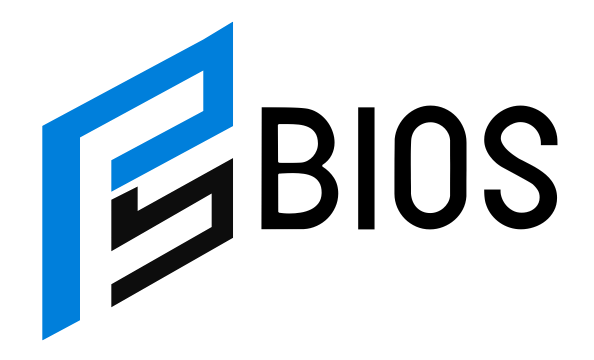How to Connect PS5 Controller to Call of Duty Mobile – Easy Setup Guide for Smooth Gameplay

If you are wondering how to connect PS5 controller to Call of Duty Mobile, you’re in the right place. Many players feel that using touch controls on a phone can be tricky, especially in a fast game like Call of Duty Mobile. That’s where the PS5 controller comes in. It gives you better aim, faster response, and makes the whole game more fun. In this guide, I will show you how to connect your PS5 controller to Call of Duty Mobile step-by-step. Even if this is your first time using a controller with a phone, don’t worry. I’ll keep it super simple and easy.
So, let’s talk about why this matters. When you play Call of Duty Mobile with your PS5 controller, it feels like you’re playing on a real console. Your thumbs are not blocking the screen, and the buttons respond quickly. That means you can shoot, aim, and move faster. Some people think only certain phones or controllers work, but that’s not true. You just need Bluetooth, the right settings, and a few minutes of setup. This blog will help you fix any issues like connection errors, lag, or if the controller doesn’t show up in the game. I’ll also help you check if your phone supports this and how to make sure your controller is real (not a fake one). Let’s get started and turn your phone into a mini console!
What You Need Before You Connect PS5 Controller to Call of Duty Mobile
Before you start to connect your PS5 controller to Call of Duty Mobile, you need to check a few things first. Make sure your smartphone or tablet has Bluetooth 5.0 or higher because this helps the controller connect better and faster. Your phone should be running the latest version of iOS or Android for the best experience. Also, check that your PS5 controller is fully charged to avoid interruptions during gameplay. Having a stable internet connection is important too, but it won’t affect the controller pairing directly. Finally, use an official or good-quality PS5 controller, as fake ones may not connect well or cause problems. When you have these ready, the connection process will be smooth and easy.
Step-by-Step: How to Connect PS5 Controller to Call of Duty Mobile Without Trouble
Connecting your PS5 controller to Call of Duty Mobile is quick and simple if you follow these steps carefully. First, turn on Bluetooth on your phone or tablet. Then, press and hold the PS button and the Create (or Share) button on your controller until the light starts flashing blue—this means it’s in pairing mode. Next, open your phone’s Bluetooth settings and look for “DualSense Wireless Controller” in the list. Tap it to pair. Once paired, open Call of Duty Mobile, go to Settings, then Controller settings, and turn on “Enable Controller Support.” Now, your controller should work perfectly, and you can enjoy the game with much better controls.
How to Put Your PS5 Controller in Pairing Mode the Right Way
To connect your PS5 controller to your phone, you first need to put it in pairing mode. Start by turning off the controller if it’s already on. Next, press and hold the PS button and the Create (or Share) button together for about five seconds. You will see a blue light flashing on the controller’s light bar, which means it is ready to pair with your phone. If the light stops flashing, you need to repeat the steps. Pairing mode lets your phone find the controller via Bluetooth. Without this, the devices won’t connect. Remember, patience is key during this step because sometimes it takes a few tries for the controller to show up in your phone’s Bluetooth list.
How to Pair PS5 Controller with Android and iPhone for Call of Duty Mobile
Pairing your PS5 controller with Android or iPhone is quite similar but has small differences. On Android, go to Settings > Bluetooth, and turn it on. Then, follow the pairing mode steps on your controller, and look for “DualSense Wireless Controller” in the list of devices. Tap it to connect. For iPhone users, open Settings > Bluetooth and do the same. Sometimes, iPhones might ask for permission to pair; just allow it. Once connected, launch Call of Duty Mobile, and the game should recognize your controller. Make sure your phone’s OS is updated because older versions can cause problems. After pairing, you can customize your controller settings inside the game.
Game Settings: Make Sure Call of Duty Mobile Detects Your PS5 Controller
After connecting your PS5 controller to your phone, you need to check the game settings to ensure it works properly. Open Call of Duty Mobile and tap the gear icon for Settings. Find the Controller section and look for an option called “Enable Controller Support” or similar. Turn this on to allow the game to detect your controller. You can also customize button layouts and sensitivity here to match your style. If you don’t see the controller options, try restarting the game or reconnecting the controller. Sometimes, the game needs a little push to recognize new devices. Once enabled, your controller will work smoothly, making the gameplay more fun and precise.
Troubleshooting Guide: PS5 Controller Not Working in Call of Duty Mobile? Try This
If your PS5 controller is not working in Call of Duty Mobile, don’t worry—there are some easy fixes you can try. First, make sure your controller is paired correctly via Bluetooth and that it is fully charged. Restart your phone and the game to refresh connections. Check if the “Enable Controller Support” option is turned on inside the game settings. If the controller still doesn’t work, try unpairing and pairing it again. Also, verify your phone’s operating system is updated to the latest version. Sometimes, third-party controllers or cheap copies don’t connect well, so test with an official DualSense controller if possible. These steps usually solve most connection problems.
Why Won’t My PS5 Controller Connect to Call of Duty Mobile? Common Mistakes to Avoid
Many people face connection issues because of small mistakes. One common problem is trying to connect the controller inside the game instead of before launching it. Always pair the controller through your phone’s Bluetooth settings before opening Call of Duty Mobile. Another mistake is using outdated phone software, so keep your device updated. Some users confuse the Create button with the Share button when putting the controller in pairing mode, which causes failure. Also, make sure your controller is genuine and not a fake model. Lastly, if your phone’s Bluetooth is off or unstable, the connection will fail. Avoid these common errors, and you’ll connect your controller smoothly.
Best Controller Settings in Call of Duty Mobile for PS5 Players
When your PS5 controller is connected, you can adjust settings in Call of Duty Mobile for the best experience. Go to Settings > Controller, and try different button layouts to find what feels natural. Sensitivity settings for aiming and movement can also be changed. Lower sensitivity helps with steady aiming, while higher sensitivity allows faster turns. You can enable vibration for better feedback or turn it off to save battery. Customize your dead zones to avoid drift if your controller sticks move slightly by themselves. Experiment with these settings to find the perfect balance for your play style, which will improve your accuracy and reaction time.
Test and Confirm: Is Your PS5 Controller Working in Call of Duty Mobile?
After setting up, it’s important to test your PS5 controller in Call of Duty Mobile. Start a practice match or training mode to check if all buttons respond correctly. Move your character, aim, shoot, and try special actions like crouching or jumping. If any button does not work, revisit the settings or reconnect the controller. You can also check if the controller’s light is steady or blinking—steady usually means it’s connected well. Testing helps you spot problems early so you can fix them before playing real matches. This way, your gameplay stays smooth and enjoyable, giving you the edge in battles.
Final Tips to Keep Your PS5 Controller Connected Smoothly Every Time
To keep your PS5 controller working well with Call of Duty Mobile, always make sure the controller battery is charged before playing. Avoid pairing the controller with multiple devices at the same time, as this can cause connection drops. Turn off other Bluetooth devices nearby to reduce interference. If you take breaks, turn off your controller to save power and prevent disconnections. Also, keep your phone’s software and the game updated regularly. If you have problems, restarting both devices usually helps. Following these simple tips will give you a steady and enjoyable gaming experience every time you pick up your controller.
Conclusion
Connecting your PS5 controller to Call of Duty Mobile is easier than many think. With the right steps and a little patience, you can turn your phone into a powerful gaming device. Using the controller helps you play better and enjoy the game more.
Remember to check your phone’s settings, keep your controller charged, and follow the pairing steps carefully. If problems come up, the tips here will help you fix them quickly. Now, get your controller ready and start winning those battles!
FAQs
Q: Can I use any PS5 controller with Call of Duty Mobile?
A: Yes, the official DualSense PS5 controller works best with Call of Duty Mobile.
Q: Does my phone need Bluetooth 5.0 to connect the PS5 controller?
A: Bluetooth 5.0 or higher is recommended for better connection and less lag.
Q: What if my controller is not detected in the game?
A: Make sure “Enable Controller Support” is turned on in the game settings.
Q: Can I use a PS5 controller with both Android and iPhone?
A: Yes, the PS5 controller works with both Android and iOS devices.
Q: Why does my PS5 controller keep disconnecting?
A: It could be low battery, Bluetooth interference, or the controller paired with another device.