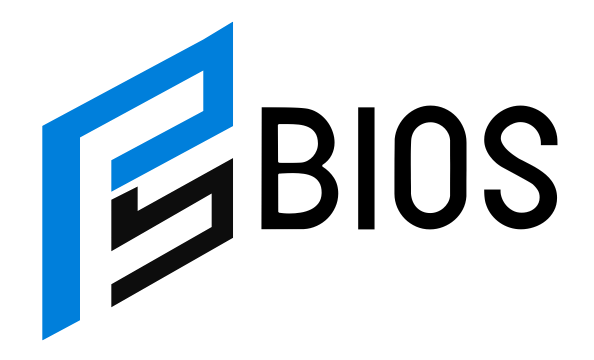Turtle Beach PlayStation Stealth Pro Mic Won’t Work on PS5: How to Fix It Fast

Is your Turtle Beach PlayStation Stealth Pro mic not working on PS5? You’re not alone. Many gamers face this issue, and it can be super annoying, especially when you’re all set for an online match and realize no one can hear you. The Turtle Beach Stealth Pro headset offers fantastic audio and noise-canceling features, but mic glitches can happen. Sometimes, the problem is small, like a wrong setting, and sometimes it’s deeper, like a firmware or hardware issue.
In this guide, we’ll walk you through why your Turtle Beach PlayStation Stealth Pro mic won’t work on PS5 and how you can fix it step by step. From checking PlayStation audio settings to making sure your mic isn’t muted, we’ll cover simple fixes that might solve the problem in minutes. Plus, if the issue persists, we’ll discuss advanced troubleshooting like firmware updates and warranty options. Keep reading to get back to gaming with a fully working mic!
Why Is the Turtle Beach PlayStation Stealth Pro Mic Not Working on PS5? Common Causes
If your Turtle Beach PlayStation Stealth Pro mic won’t work on PS5, the issue might be due to common problems like incorrect settings, outdated firmware, or hardware glitches. Sometimes, the PS5 may not detect the headset properly, or the mic may accidentally be muted. Other times, background noise-canceling settings on the headset can interfere with mic sensitivity. The problem could also arise if the headset isn’t paired properly or if there’s a loose USB connection. Understanding the root cause can help you fix the issue faster. Let’s explore the potential reasons in detail and dive into the best solutions so you can get your mic working smoothly again for online gaming sessions.
Audio Settings Check: Is Your PS5 Recognizing the Stealth Pro Headset?
Your PS5 must recognize your Turtle Beach PlayStation Stealth Pro headset for the mic to function correctly. Start by checking if your PS5 is set to the right audio output. Go to Settings > Sound > Audio Output and ensure that “Stealth Pro” is selected as the output and input device. Also, check if “Output to Headphones” is set to “All Audio.” Sometimes, the settings can automatically reset or change after a system update, so it’s always good to double-check. Adjust the mic volume under Sound > Microphone > Adjust Mic Level to ensure your voice is being picked up properly. A quick settings check can often solve mic detection problems in seconds!
Is Your Turtle Beach Mic Muted? How to Quickly Unmute It
Before you panic, make sure your Turtle Beach PlayStation Stealth Pro mic isn’t muted. Sometimes, the mute button can accidentally be pressed without you realizing it. The mute button is usually located on the side of the headset, near the earcup. When the mic is muted, you may notice a red light or hear a tone alerting you. If you see the red LED light, press the mute button once to unmute the mic. Also, check your PS5 mic settings to confirm that the mic is unmuted. This simple step can fix mic issues instantly, especially if it was muted without you noticing.
Step-by-Step Troubleshooting to Fix Turtle Beach PlayStation Stealth Pro Mic Issues
Step 1: Reconnect and Pair the Headset Properly
If your Turtle Beach PlayStation Stealth Pro mic won’t work on PS5, try reconnecting the headset. Start by turning off your headset and unplugging the transmitter from your PS5. Wait for 10 seconds, then plug the transmitter back in and turn the headset on by holding the power button. Ensure the transmitter is in “PC Mode” for PS5 use. If the LEDs on both the headset and transmitter turn solid blue, the pairing is successful. This step often resolves wireless connection issues that may be causing mic problems. Re-pairing refreshes the connection and helps the PS5 properly detect your Stealth Pro headset and mic.
Step 2: Check the PS5 Audio Output and Input Settings
To fix mic issues, you need to ensure that your PS5 audio settings are properly configured. Navigate to Settings > Sound > Audio Output and confirm that “Stealth Pro” is selected as both the input and output device. Set Output to Headphones to “All Audio” and adjust the Volume Control (Headphones) to maximum. Next, check your mic input by going to Settings > Sound > Microphone > Adjust Mic Level and making sure the mic level is set correctly. These audio settings are crucial for the Turtle Beach PlayStation Stealth Pro mic to work properly on your PS5.
Step 3: Update the Firmware on Your Turtle Beach Stealth Pro
Outdated firmware can cause your Turtle Beach PlayStation Stealth Pro mic to stop working on PS5. To update the firmware, connect your headset to a PC or Mac using a USB cable and download the Turtle Beach Audio Hub software from the official website. Install the software and follow the prompts to update your headset and transmitter. Firmware updates often fix bugs, improve compatibility, and enhance mic performance. After updating, reconnect the headset to your PS5 and check if the mic issue is resolved. Keeping your firmware up to date ensures the best gaming experience.
Step 4: Test the Mic with Another Device to Rule Out Hardware Damage
If your Turtle Beach PlayStation Stealth Pro mic still won’t work on PS5, test the headset on another device, such as a PC, Mac, or mobile phone. Connect the headset via Bluetooth or USB and check if the mic works on other platforms. If the mic works on other devices, the issue may be with your PS5 settings. However, if the mic doesn’t work elsewhere, it could be a hardware problem, and you might need to contact Turtle Beach for repairs or a replacement. This test can help you narrow down the root cause and decide the next steps.
Step 5: Reset Your PS5’s Audio Settings
Sometimes, resetting your PS5’s audio settings can fix mic-related issues. Go to Settings > Sound > Audio Output and select Reset Settings to Default. This will reset all audio configurations, including headset and mic settings. Once reset, reconnect your Turtle Beach PlayStation Stealth Pro headset and reconfigure the audio input and output settings. Make sure the mic is unmuted and test it during gameplay or a voice chat. A settings reset can resolve glitches caused by firmware updates, game bugs, or other system changes.
How Turtle Beach’s Active Noise-Canceling Feature Can Affect Mic Performance
The Turtle Beach PlayStation Stealth Pro headset has an active noise-canceling (ANC) feature that reduces background noise for a clearer gaming experience. However, sometimes ANC settings can make your mic too sensitive or too quiet. Adjust the ANC settings using the Turtle Beach Audio Hub app or on the headset itself. Try lowering the noise-canceling intensity if your voice isn’t being picked up properly. Finding the right ANC balance can improve mic performance and ensure you sound clear to your teammates during online games.
Wired vs. Wireless Mode: Which One Works Better on PS5?
The Turtle Beach Stealth Pro can work in both wired and wireless modes on PS5, but sometimes one mode may be more stable than the other. If you’re facing mic issues in wireless mode, try using the headset with a 3.5mm cable connected to the PS5 controller. This can help bypass any wireless connectivity problems. If the mic works perfectly in wired mode, the issue might be with the wireless transmitter or pairing process. On the other hand, updating your firmware or re-pairing the headset may improve wireless stability.
Can Using PS4 Settings Fix Mic Issues on the PS5?
Sometimes, using PS4-compatible settings on your PS5 can help fix mic problems. Go to Settings > Sound > Audio Output and experiment with legacy PS4 options like switching the audio format to “Linear PCM.” This trick works for some users who face compatibility issues. Additionally, ensure your headset is set up correctly by referring to Turtle Beach’s official PS4 and PS5 compatibility guides.
How to Use the Turtle Beach Stealth Pro on PS5 Without Mic Problems
To enjoy a hassle-free experience, always keep your firmware updated, check your audio settings regularly, and avoid accidental mic muting. Double-check your headset’s pairing status, ANC settings, and PS5 input/output configuration before you start gaming. These small checks will prevent mic glitches and ensure smooth communication during online play.
Is It Time to Contact Turtle Beach Support? When to Ask for Professional Help
If none of the troubleshooting steps fix your Turtle Beach PlayStation Stealth Pro mic issues, it might be time to contact Turtle Beach support. They can help diagnose deeper hardware or software problems and guide you through repair or warranty options.
Final Thoughts: Enjoying PS5 Gaming with Crystal-Clear Audio
By following the troubleshooting steps and tips above, you can fix common mic issues and enjoy flawless audio on your Turtle Beach PlayStation Stealth Pro headset. Happy gaming!
Conclusion
If your Turtle Beach PlayStation Stealth Pro mic isn’t working on PS5, don’t worry! It’s usually a small issue like the wrong settings, a muted mic, or an old firmware update. By following the easy steps we’ve shared, you can quickly check the audio settings, update your headset, or fix pairing problems. These fixes can get your mic working again in no time.
Sometimes, the problem might be with the hardware, and you may need to test the mic on another device. If nothing works, Turtle Beach support can help you. Once your mic is fixed, you’ll be able to chat clearly with friends and enjoy your games even more. Happy gaming, and may your mic always be loud and clear!
FAQs
Q: Why won’t my Turtle Beach Stealth Pro mic work on PS5?
A: Your mic might not be working because of incorrect settings, a muted mic, or outdated firmware. Check your audio settings and unmute the mic first.
Q: How do I reset my PS5 audio settings?
A: Go to Settings > Sound > Audio Output and select Reset Settings to Default. Then reconnect your headset and adjust the settings again.
Q: Can I use the Turtle Beach Stealth Pro in wired mode on PS5?
A: Yes, you can connect it with a 3.5mm cable to your PS5 controller if the wireless mode is not working properly.
Q: How can I update the firmware on my Turtle Beach Stealth Pro?
A: Download the Turtle Beach Audio Hub on your PC or Mac, connect your headset via USB, and follow the prompts to update the firmware.
Q: What should I do if my mic still doesn’t work after troubleshooting?
A: If nothing works, try testing the mic on another device. If it still doesn’t work, contact Turtle Beach support for more help or possible repairs.