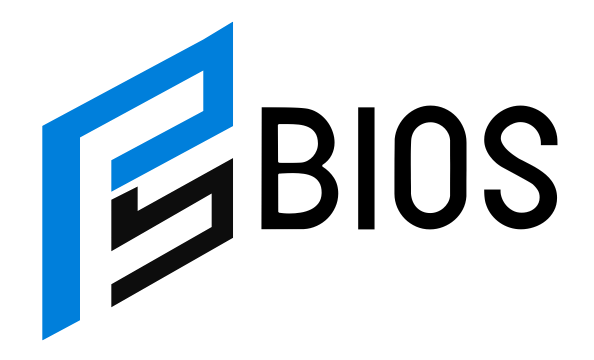8BitDo Adapter PS5 Controller Showing as Xbox – How to Fix This Issue?

If you are using an 8BitDo adapter with your PS5 controller, but it keeps showing up as an Xbox controller on Steam or Windows, you are not alone. Many gamers face this problem when trying to connect their DualSense controller wirelessly. Instead of detecting the PlayStation layout, the system reads it as an Xbox controller, making the button prompts confusing. This can be frustrating, especially when playing PlayStation-optimized games. But don’t worry! In this blog, we’ll explain why this happens and how you can fix it easily.
The 8BitDo adapter PS5 controller showing as Xbox issue mainly occurs because the adapter defaults to XInput mode, which makes the controller act like an Xbox controller on Windows and Steam. Since most PC games are designed for Xbox controllers, the adapter automatically converts PlayStation controllers to this layout. However, if you prefer the PlayStation button icons and features like adaptive triggers and haptic feedback, there are ways to change the settings. In this guide, we’ll walk you through the best methods to fix this issue and make your PS5 controller work correctly with the 8BitDo adapter.
Why Is My 8BitDo Adapter PS5 Controller Showing as Xbox?
If your 8BitDo adapter PS5 controller is showing as Xbox, it’s because the adapter defaults to XInput mode when connected to a PC. Windows and most PC games are designed to support Xbox controllers first, so the adapter translates the PS5 DualSense inputs into Xbox inputs for better compatibility. This can be frustrating because your PlayStation button icons get replaced with A, B, X, and Y instead of Square, Triangle, Circle, and X. Some games might even disable PlayStation-specific features like adaptive triggers and haptic feedback. The good news is that this isn’t a permanent issue! You can change settings on Steam or 8BitDo Ultimate Software to force the system to recognize your PS5 controller correctly. Keep reading to learn how!
Understanding XInput vs. DInput – How It Affects Your Controller
The 8BitDo adapter PS5 controller showing as Xbox issue happens because of how XInput and DInput work. XInput is the standard input system for Xbox controllers, which most PC games recognize by default. On the other hand, DInput (DirectInput) is an older input method used for PlayStation controllers and older PC games. Since 8BitDo adapters prioritize XInput, they automatically make your PS5 controller act like an Xbox controller. This improves compatibility, but it also means losing PlayStation button layouts and some DualSense features. Some games allow switching between XInput and DInput, but Steam usually forces XInput unless you manually configure your controller settings. Understanding this difference is key to fixing the issue and getting your PS5 controller to display PlayStation button prompts.
How to Fix the 8BitDo Adapter PS5 Controller Showing as Xbox on Steam
If your PS5 controller shows as Xbox on Steam when using the 8BitDo adapter, don’t worry! First, open Steam Big Picture Mode and go to Controller Settings. Check if PlayStation Configuration Support is enabled. If not, turn it on. Next, go to the Controller Layout section and manually select DualSense instead of Xbox. If this doesn’t work, try changing the 8BitDo adapter mode by holding Start + Y (for XInput) or Start + B (for DInput) while connecting. Also, update the 8BitDo Ultimate Software and check if there’s a firmware update for your adapter. Some players find success using a regular Bluetooth adapter instead of 8BitDo. By following these steps, you should be able to fix this issue and get your PS5 controller recognized correctly.
Best 8BitDo Adapter Settings for PS5 Controller on PC
To avoid the 8BitDo adapter PS5 controller showing as Xbox issue, you need to adjust the settings properly. First, update your 8BitDo adapter firmware using the 8BitDo Ultimate Software. Then, go to Steam’s Controller Settings and enable PlayStation Configuration Support. If the problem persists, manually switch your 8BitDo adapter to PlayStation mode by holding the correct button combination during pairing. Some users also recommend disabling Xbox Controller Support in Steam settings to force recognition as a PlayStation controller. If you prefer Bluetooth, a direct connection through your PC’s built-in Bluetooth instead of the 8BitDo adapter might work better. By tweaking these settings, you can ensure your PS5 controller displays the correct PlayStation button layout while using Steam and other PC games.
How to Enable PlayStation Button Layout Instead of Xbox on Steam
If your PS5 controller is showing as an Xbox controller on Steam while using an 8BitDo adapter, you need to adjust some settings. First, open Steam Big Picture Mode, go to Controller Settings, and enable PlayStation Configuration Support. This tells Steam to recognize the controller as a DualSense instead of an Xbox controller. Next, check the Controller Layout in each game and manually select the PlayStation button layout. If Steam still doesn’t recognize the PS5 controller properly, disable Xbox Extended Feature Support in Steam settings. Another fix is to connect the controller using a USB cable instead of Bluetooth, as wired connections often work better for PlayStation controllers. Once you apply these settings, your PS5 controller should display the correct PlayStation button icons instead of Xbox.
8BitDo Ultimate Software – The Secret to Fixing Controller Issues
The 8BitDo Ultimate Software is a powerful tool that helps fix issues like the PS5 controller showing as an Xbox controller. You can use this software to update the firmware of your 8BitDo adapter, ensuring it runs the latest compatibility fixes. It also allows you to remap buttons, adjust sensitivity, and change controller modes. If your PS5 controller isn’t recognized correctly, open the software and manually switch the input mode to DInput or PlayStation mode. Some users have reported success by resetting the adapter through the software and then reconnecting the controller. Keeping your adapter updated with the Ultimate Software is one of the best ways to avoid controller detection problems and get the most out of your 8BitDo adapter and PS5 controller.
Wired vs. Wireless – Does It Change How Steam Detects the PS5 Controller?
Yes! Whether you connect your PS5 controller using a USB cable or Bluetooth can change how Steam detects it. A wired connection usually provides better recognition and ensures that PlayStation buttons display correctly. However, when connecting wirelessly using the 8BitDo adapter, it often defaults to XInput mode, making the controller appear as an Xbox controller. If you want to use Bluetooth but still see PlayStation button prompts, try using a regular Bluetooth dongle instead of the 8BitDo adapter. Some users find that connecting through Windows’ built-in Bluetooth settings instead of Steam’s controller support helps fix the issue. So, if you’re having trouble with PlayStation button layouts disappearing, testing a wired connection or a different Bluetooth adapter might be the best solution.
Step-by-Step Guide to Switching 8BitDo Adapter Modes
Changing the mode on your 8BitDo adapter can help fix the PS5 controller showing as an Xbox controller issue. Follow these steps:
- Disconnect your controller from the adapter.
- Press and hold the mode-switch button combination:
- Start + Y (XInput mode – Xbox)
- Start + B (DInput mode – PlayStation)
- Reconnect your controller and check if it now displays PlayStation buttons.
- Open 8BitDo Ultimate Software and update the firmware.
- Restart Steam and check controller settings.
If your PS5 controller still appears as an Xbox controller, try resetting the adapter or using a different connection method. This simple mode-switching process can solve many controller detection problems.
Common Problems and Fixes for 8BitDo Adapter with PS5 Controller
Some common issues users face with the 8BitDo adapter and PS5 controller include:
- Controller shows as Xbox instead of PlayStation → Change adapter mode or enable PlayStation Configuration Support in Steam.
- PlayStation button layout missing → Disable Xbox Configuration Support in Steam settings.
- Controller not detected at all → Update firmware and try a different USB port.
- Bluetooth connection issues → Use a direct Bluetooth connection instead of the adapter.
By troubleshooting these common problems, you can get your PS5 controller working correctly with the 8BitDo adapter.
Best Alternative Adapters If 8BitDo Doesn’t Work for You
If you can’t fix the 8BitDo adapter PS5 controller showing as Xbox problem, consider using other adapters. Some great alternatives include:
- Sony’s Official DualSense USB Adapter – Ensures full compatibility with PlayStation button prompts.
- Mayflash Magic-S Pro – Supports both XInput and DInput with easy mode switching.
- Bluetooth Dongle with Windows Direct Connection – Avoids adapter issues completely.
While the 8BitDo adapter is a great tool, it may not work perfectly for everyone. If you want full PlayStation compatibility, trying an alternative adapter might be your best option.
Conclusion
The 8BitDo adapter PS5 controller showing as Xbox can be annoying, but it happens because the adapter uses XInput mode by default. This makes the controller act like an Xbox controller on Windows and Steam. The good news is that you can fix it by changing Steam settings, updating firmware, or switching to DInput mode. If nothing works, using a different adapter or direct Bluetooth connection may be the best option.
By following the right steps, you can make your PS5 controller show PlayStation button prompts instead of Xbox ones. Whether you use 8BitDo Ultimate Software, Steam settings, or another adapter, there is always a way to fix this issue. Now, you can enjoy your games with the correct PlayStation controls and button icons!
FAQs
Q: Why does my 8BitDo adapter make my PS5 controller show as an Xbox controller?
A: The 8BitDo adapter defaults to XInput mode, which makes it act like an Xbox controller for better compatibility with PC games.
Q: How do I make my PS5 controller show PlayStation buttons instead of Xbox?
A: Go to Steam settings, enable PlayStation Configuration Support, and try switching the adapter to DInput mode.
Q: Can I use my PS5 controller wirelessly without showing Xbox controls?
A: Yes, but you may need to connect it through Windows Bluetooth instead of the 8BitDo adapter for proper PlayStation button support.
Q: Does using a USB cable fix the issue?
A: Yes, a wired connection can help Steam recognize the controller correctly and show PlayStation button prompts.
Q: What if my 8BitDo adapter still doesn’t work properly?
A: Try updating the firmware, resetting the adapter, or using a different Bluetooth dongle that supports PlayStation controllers.